Link your Shopify and Pinterest accounts to show your Shopify products on Pinterest by installing the Pinterest for Shopify app and following the instructions on the screen. To add a product feed URL to Pinterest, create a feed pull URL from your GoDataFeed admin and copy it into your Pinterest account as your data source URL.
You can also set up an RSS feed for Pinterest from your Shopify site.
How To Generate A Product Feed URL for Pinterest
| How to Generate a Product Feed URL for Pinterest |
| Connect your Shopify store to Pinterest: |
| 1. Enable the Pinterest for Shopify app. 2. Review and grant necessary permissions. 3. Generate and copy the product feed URL. |
| To connect your accounts with the Pinterest for Shopify app, log in to your Shopify account. Go to the Pinterest app on Shopify’s page in the Shopify App Store. Review the permissions, and if you agree, click Add App. Follow the instructions on the screen to finish installing the Pinterest app on Shopify. Once the app is installed, you can easily generate the product feed URL. This URL will allow Pinterest to access and display your Shopify products. Simply navigate to the app settings and create your feed pull URL. Copy and paste this URL into your Pinterest account as your data source URL. By following these steps, you will be able to showcase your Shopify products on Pinterest, reaching a wider audience and increasing your chances of making sales. |
Uploading And Optimizing Product Data On Pinterest
Accessing your Pinterest Business Account is the first step in uploading and optimizing your product data on Pinterest. Make sure to verify your website for your Pinterest Business Account to gain access to all the features and benefits. Once your account is verified, you can proceed to upload your product data feed to Pinterest. This will enable your products to be showcased on the platform, reaching a wider audience.
When uploading the product data feed, it is important to optimize the product descriptions and variations for better visibility. Take the time to find relevant keywords that will help customers find your products easily. Additionally, setting up shipping policies for Pinterest orders is crucial to providing a seamless buying experience for your customers. By following these steps, you can effectively showcase your products on Pinterest and increase your online visibility.
Connecting Pinterest And Shopify Accounts
| Connecting Pinterest and Shopify Accounts: To install the Pinterest for Shopify app, log in to your Shopify account, go to the Pinterest app on Shopify’s page in the Shopify App Store, review the permissions, and if you agree, click Add App. Follow the instructions to finish installing the app. This app allows you to connect your Pinterest account, publish and pin products from your Shopify store to Pinterest, and track performance and conversions using the Pinterest Tag. Installing the Pinterest for Shopify app: To link your Shopify store to Pinterest, first install the Pinterest for Shopify app. This app enables you to connect your Pinterest account, publish product pins directly from your Shopify store, automatically update your product catalog every day, and track performance using the Pinterest Tag. Publishing and pinning products from Shopify to Pinterest: After installing the Pinterest for Shopify app, you can easily publish and pin products from your Shopify store to Pinterest. This allows you to reach potential customers on Pinterest and drive traffic to your Shopify store. Product pins make it simple for users to discover, save, and purchase products from your website. Tracking performance and conversions with the Pinterest Tag: The Pinterest Tag is a powerful tool for tracking performance and conversions from Pinterest. When installed on your Shopify store, it provides valuable insights into how your Pinterest campaigns are performing. You can see which pins are driving the most traffic and conversions, allowing you to optimize your marketing strategy on Pinterest. |
Troubleshooting And Common Issues
| Troubleshooting and Common Issues |
| Ensuring proper formatting and structure of the product feed URL |
| Verifying the accuracy of product data and descriptions |
| Updating and syncing the product catalog with Pinterest |
| Resolving any errors or issues with the product feed URL |
When using the Shopify Product Feed URL for Pinterest, it is important to check for any formatting and structure issues to ensure smooth integration. Verify the accuracy of the product data and descriptions to prevent any discrepancies. Keeping the product catalog in sync with Pinterest by updating regularly is crucial for up-to-date listings.
If any errors or issues arise with the product feed URL, it is essential to resolve them promptly to prevent disruptions in the catalog’s visibility. By following these guidelines, users can optimize their Shopify Product Feed URL for Pinterest and harness the full potential of their product listings.
Additional Resources
Looking to connect and optimize your Shopify store on Pinterest? Check out the Pinterest Help Center for detailed instructions on how to get started. Pinterest also offers best practices for using product feed URLs on their Business Blog. If you prefer a visual guide, you can watch a step-by-step video tutorial on YouTube for setting up a product feed URL for your Pinterest shop. These additional resources will help you make the most out of your Shopify store on Pinterest.
Frequently Asked Questions On Shopify Product Feed Url For Pinterest
How Do I Add A Product Feed URL to Pinterest?
To add a product feed URL to Pinterest, follow these steps: 1. Find your data source URL from your GoDataFeed admin. 2. In Pinterest, go to Feeds, then click Settings. 3. Create your feed pull URL in GoDataFeed. 4. Copy and paste your feed pull URL into Pinterest as your data source URL.
By linking your Shopify and Pinterest accounts, you can promote your products on Pinterest.
How Do I Show My Shopify Products On Pinterest?
To show your Shopify products on Pinterest, follow these steps:
1. Log in to your Shopify account.
2. Go to the Pinterest app on Shopify’s page in the Shopify App Store.
3. Review the permissions and click “Add App” if you agree.
4. Follow the on-screen instructions to finish installing the Pinterest app on Shopify. This will connect your accounts and allow you to promote your products on Pinterest.
How Do I Pin Products From Shopify To Pinterest?
To pin products from Shopify to Pinterest, follow these steps:
1. Install the Pinterest for Shopify app.
2. Connect your Pinterest account to the app.
3. Publish Product Pins and update your product catalog automatically.
4. Track performance with the Pinterest Tag and reach potential customers.
(source: Pinterest – Shopify App Store)
What Is An RSS Feed Pinterest?
An RSS feed Pinterest is a way for people to subscribe to and view your activity in their feed readers. It allows them to see all your activity in one place.
How Do I Connect My Shopify Products To Pinterest?
To connect your Shopify products to Pinterest, install the Pinterest for Shopify app and follow the instructions to link your accounts.
What Is The Pinterest App For Shopify?
The Pinterest app for Shopify allows you to publish Product Pins, update your product catalog, and track performance on Pinterest.
Can I Pin My Shopify Products On Pinterest Automatically?
Yes, with the Pinterest for Shopify app, you can automate the process of pinning your Shopify products on Pinterest.
How Can I Show My Shopify Products On Pinterest?
To show your Shopify products on Pinterest, connect your accounts using the Pinterest for Shopify app and follow the installation instructions.
What Is An RSS Feed And How Can It Be Used With Pinterest?
An RSS feed is a way to subscribe and view activity from a website. You can use an RSS feed to promote your Pinterest activity and increase visibility.
How Do I Set Up An RSS Feed For Pinterest From My Shopify Site?
To set up an RSS feed for Pinterest from your Shopify site, follow the instructions provided by Pinterest or refer to Shopify’s documentation.
Conclusion
Elling on your Shopify store. This integration allows you to showcase your Shopify products on Pinterest, increasing your reach and driving more traffic to your online store. To set up your Shopify product feed URL for Pinterest, you can use the Pinterest for Shopify app.
This app makes it easy to connect your accounts, publish product pins, update your product catalog, and track performance with the Pinterest Tag. By linking your accounts, you can easily reach people on Pinterest who are interested in your products, making it more likely for them to discover, save, and buy from your website.
Another option is to set up an RSS feed for Pinterest from your Shopify site. This will allow people to subscribe and view your activity in their feed readers, making it convenient for them to stay updated with your latest products.
Utilizing Shopify’s product feed URL for Pinterest is a great way to leverage the power of visual marketing and drive more sales for your e-commerce business. By connecting your accounts, you can showcase your products to a wider audience and increase your chances of driving targeted traffic to your store. The shopify and pinterest integration allows you to easily sync your product catalog with Pinterest, making it easier for potential customers to discover and purchase your products. With Pinterest’s focus on visual content, your products will stand out and attract more attention from users who are actively looking for new and unique items to buy. By taking advantage of this integration, you can enhance your e-commerce marketing strategy and ultimately boost your sales.
So take advantage of this integration and start reaping the benefits today!

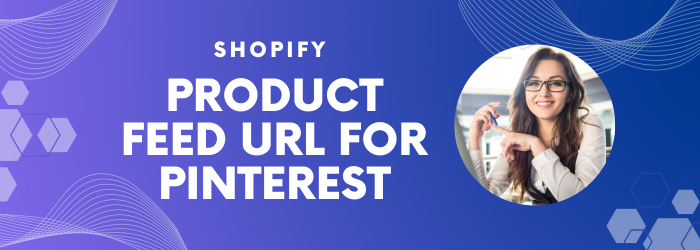






Write a comment
Your email address will not be published. All fields are required