To block Snapchat on your daughter’s iPhone, go to Settings, then tap on Screen Time. Choose “Turn on Screen Time,” and set Content & Privacy restrictions to block Snapchat and prevent app installation.
You can also use third-party parental control apps to block Snapchat on the iPhone.
Utilizing Parental Controls On iPhone
Follow These Steps To Utilize Parental Controls On Your Daughter’s iPhone
Utilizing parental controls on your daughter’s iPhone can help you ensure a safe and controlled digital environment for her. In this section, we will guide you through the necessary steps to block Snapchat on her iPhone using the built-in parental control features.
1. Open The iPhone Settings App And Enable The “always Allowed” Option For Downtime Assignment
To start, go to the Settings app on your daughter’s iPhone. Scroll down and tap on “Screen Time”. If you haven’t set up Screen Time before, you will need to tap “Turn On Screen Time” and follow the prompts.
Once you’re in the Screen Time settings, tap on “Downtime”. Here, you can set specific hours during which certain apps, including Snapchat, will be restricted. To block Snapchat completely, tap on “Always Allowed” and make sure it is turned off. This will prevent Snapchat from being accessible during any time of the day.
2. Restrict Movements By Selecting Restrictions From The Menu
Now, let’s take further control by selecting Restrictions from the Screen Time menu. Tap on “Content & Privacy Restrictions” and enable it if it’s not already turned on. You may need to enter your passcode or use Face ID/Touch ID for verification.
Once you’re in the Content & Privacy Restrictions settings, scroll down and find the “Allowed Apps” section. Tap on it and carefully review the list of installed apps. Make sure Snapchat is toggled off, so it is not allowed to run on your daughter’s iPhone.
Additionally, you can explore other options in the Content & Privacy Restrictions settings to tailor your control based on your specific concerns and requirements.
By diligently following these steps and implementing parental controls on your daughter’s iPhone, you can successfully block Snapchat and create a safe digital space for her to explore.
Blocking Snapchat Through Screen Time
One of the best ways to block Snapchat on your daughter’s iPhone is by using the Screen Time feature. Screen Time allows you to set content and privacy restrictions, ensuring that your child can’t access certain apps or content. Follow these simple steps to block Snapchat and ensure your daughter’s online safety.
Use The Screen Time Feature On Your Daughter’s iPhone
To start, you’ll need to navigate to the Screen Time settings on your daughter’s iPhone. Screen Time is a built-in feature in iOS devices that allows you to monitor and restrict app usage. By utilizing Screen Time, you can easily block access to Snapchat and other potentially harmful apps.
Go To Settings And Tap Screen Time
First, open the Settings app on your daughter’s iPhone. Then, scroll down until you find the Screen Time option. Tap on it to access the Screen Time settings.
Choose “This is My [device]” Or “This is My Child’s [device]”
Once you’re in the Screen Time settings, you’ll see two options: “This is My [Device]” or “This is My Child’s [Device].” Select the appropriate option based on whether you want to manage your own iPhone or your child’s iPhone.
Set Content & Privacy Restrictions To Block Snapchat
After choosing the device, you’ll see various options under the Content & Privacy Restrictions section. Tap on this option to customize the restrictions as per your preferences. Look for the option to block specific apps and select Snapchat from the list. By doing this, you’ll prevent your daughter from accessing Snapchat on her iPhone.
In conclusion,
Utilizing the Screen Time feature on your daughter’s iPhone is an effective way to block Snapchat and protect her from potential dangers. By following these simple steps, you can ensure that she stays safe while using her device.
Using Third-party Parental Control Apps
Explore The Option Of Using Third-party Parental Control Apps
If you’re concerned about your daughter’s usage of Snapchat on her iPhone, utilizing third-party parental control apps can be an effective solution. These apps offer advanced features to monitor and control your child’s device activity, including blocking specific apps like Snapchat.
Download And Install A Parental Control App Such As Famisafe
One popular option is the FamiSafe parental control app, which provides a comprehensive set of features to monitor and manage your child’s iPhone. To begin the process, you’ll need to download and install the FamiSafe app from the App Store.
Follow The App’s Instructions To Block Snapchat On Your Daughter’s Iphone
Once you have FamiSafe installed on both your device and your daughter’s iPhone, you can easily configure the app to block Snapchat. The app will guide you through the process, ensuring that you follow the necessary steps correctly.
First, open the FamiSafe app on your device and sign in with your account credentials. Then, on your daughter’s iPhone, open FamiSafe and sign in using the same account details. This will establish a connection between the two devices, allowing you to access and control her iPhone remotely.
Next, navigate to the app’s settings on your device and look for the option to block specific apps. Locate Snapchat in the list of installed apps and toggle the block feature to enable it. This action will effectively prevent your daughter from accessing Snapchat on her iPhone.
FamiSafe also offers additional features for parental control, such as monitoring app usage, setting screen time limits, and tracking location. Be sure to explore these functionalities to maintain a healthy digital environment for your child.
By using a third-party parental control app like FamiSafe, you can have peace of mind knowing that you have taken the necessary steps to block Snapchat on your daughter’s iPhone.+
Preventing Snapchat Installation
If you’re concerned about your daughter’s safety or want to limit her screen time, it’s essential to prevent the installation of certain apps like Snapchat on her iPhone. By utilizing parental controls, you can restrict app installations and ensure that only suitable apps are downloaded. Follow these simple steps to prevent Snapchat installation on your daughter’s iPhone:
Step 1: Go To Settings And Tap On Installing Apps
To begin, open the Settings app on your daughter’s iPhone. Look for the option labeled “Installing Apps” and tap on it to proceed.
Step 2: Choose Don’t Allow To Restrict App Installations
After tapping on “Installing Apps,” you’ll see a few options. Select “Don’t Allow” to restrict app installations. This will prevent Snapchat, as well as any other app, from being installed on the device.
Note: These steps ensure that no new app can be installed on the iPhone. However, if Snapchat is already installed and you want to block it, you can use additional methods such as app blocking or time restrictions.
Preventing Snapchat installation on your daughter’s iPhone is crucial for maintaining control over the apps she can access. By following these steps, you can provide a safer and more controlled digital environment for her.
Remember, it’s important to have open communication with your child and explain why certain apps may not be suitable for them. Combining parental controls with guidance and education is an effective approach to digital parenting.
Restricting Web Content
Restrict Access To Snapchat’s Website And Web Content
If you’re concerned about your daughter’s exposure to Snapchat’s website and web content, you can take steps to restrict access on her iPhone. By utilizing the Content & Privacy restrictions feature on the iPhone, you can block Snapchat’s website and related content effectively.
- Step 1: Go to the Settings app on your daughter’s iPhone.
- Step 2: Tap on Screen Time.
- Step 3: Scroll down and tap on Content & Privacy Restrictions.
- Step 4: If Content & Privacy Restrictions are not enabled, tap on Turn on Screen Time.
- Step 5: Select This is My Child’s [Device] if it’s your daughter’s iPhone.
- Step 6: Tap on Content Restrictions.
Once you’ve reached the Content Restrictions menu, you can proceed to set up filters and restrictions to block Snapchat’s website and related content. Here’s how:
- Step 1: Tap on Web Content.
- Step 2: Select Limit Adult Websites to prevent access to explicit content.
- Step 3: Tap on Always Allow and enter the website URLs you want to block, including Snapchat’s website (www.snapchat.com).
By following these steps, you can effectively block access to Snapchat’s website and web content on your daughter’s iPhone, providing a safer digital environment for her.
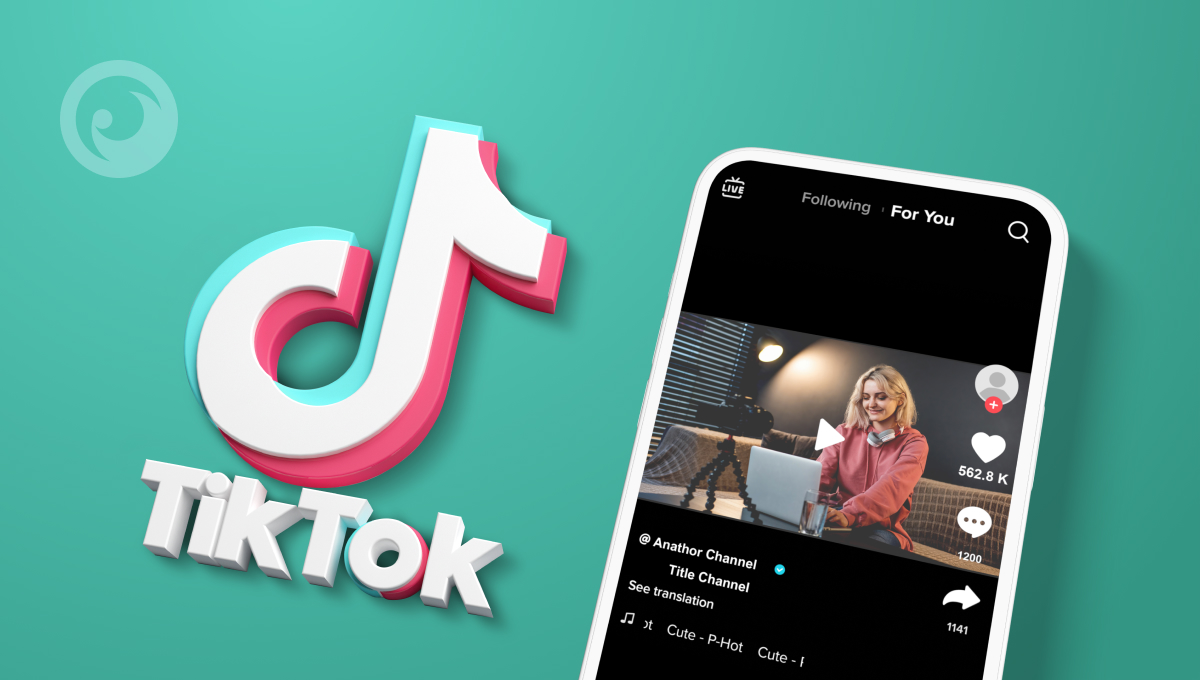
Credit: www.eyezy.com
Frequently Asked Questions On How Can I Block Snapchat On My Daughter’s iPhone
How Do I Disable Snapchat On My Child’s Phone?
To disable Snapchat on your child’s phone, follow these steps: 1. Go to Settings and tap Screen Time. 2. Tap Turn on Screen Time and choose “This is My Child’s [Device]. ” 3. Set Content & Privacy restrictions. 4. Scroll down to Allowed Apps and turn off Snapchat.
5. You can also use third-party parental control apps to block Snapchat on your iPhone. Note: Make sure to regularly check and update parental controls to ensure your child’s safety and well-being.
Can I Block An App On My Daughter’s iPhone?
Yes, you can block an app on your daughter’s iPhone by using parental control settings. Go to the Settings app, then choose Screen Time. Turn on Screen Time and select “This is My Child’s [Device]. ” Set restrictions under Content & Privacy to block specific apps like Snapchat.
How Can I Block Certain Apps On My Child’s Phone?
You can block certain apps on your child’s phone by following these steps: 1. Open the iPhone Settings app. 2. Enable the “always allowed” option for downtime assignment. 3. Select Restrictions from the menu. 4. Restrict the app’s screen time, schedule downtime, or prevent it from being downloaded.
5. Alternatively, you can use third-party parental control apps to block specific apps. Remember to regularly check and update the parental control settings to ensure your child’s safety and well-being.
Q: Can I Block Snapchat On My Daughter’s iPhone?
A: Yes, you can block Snapchat on your daughter’s iPhone by utilizing parental controls. Follow the steps to set up restrictions and prevent the installation or access to the app.
Conclusion
In just a few simple steps, you can block Snapchat on your daughter’s iPhone and ensure her safety online. By utilizing parental controls, you can limit screen time, block app installations, and even restrict access to specific websites. Whether you choose to use the iPhone’s built-in settings or third-party parental control apps, taking control of your child’s online activities has never been easier.
Put your mind at ease and protect your daughter from the potential dangers of Snapchat with these effective blocking methods. One of the most effective ways to protect your daughter from the potential dangers of Snapchat is to set up parental controls on her device. This will allow you to block or limit her access to the app, preventing any unsolicited messages or harmful content from reaching her. Additionally, it’s important to have open and honest conversations with your daughter about the toxic effects of Snapchat on relationships, emphasizing the importance of healthy communication and boundaries in her social interactions. By implementing these proactive measures, you can help ensure your daughter’s safety and well-being in the digital age.

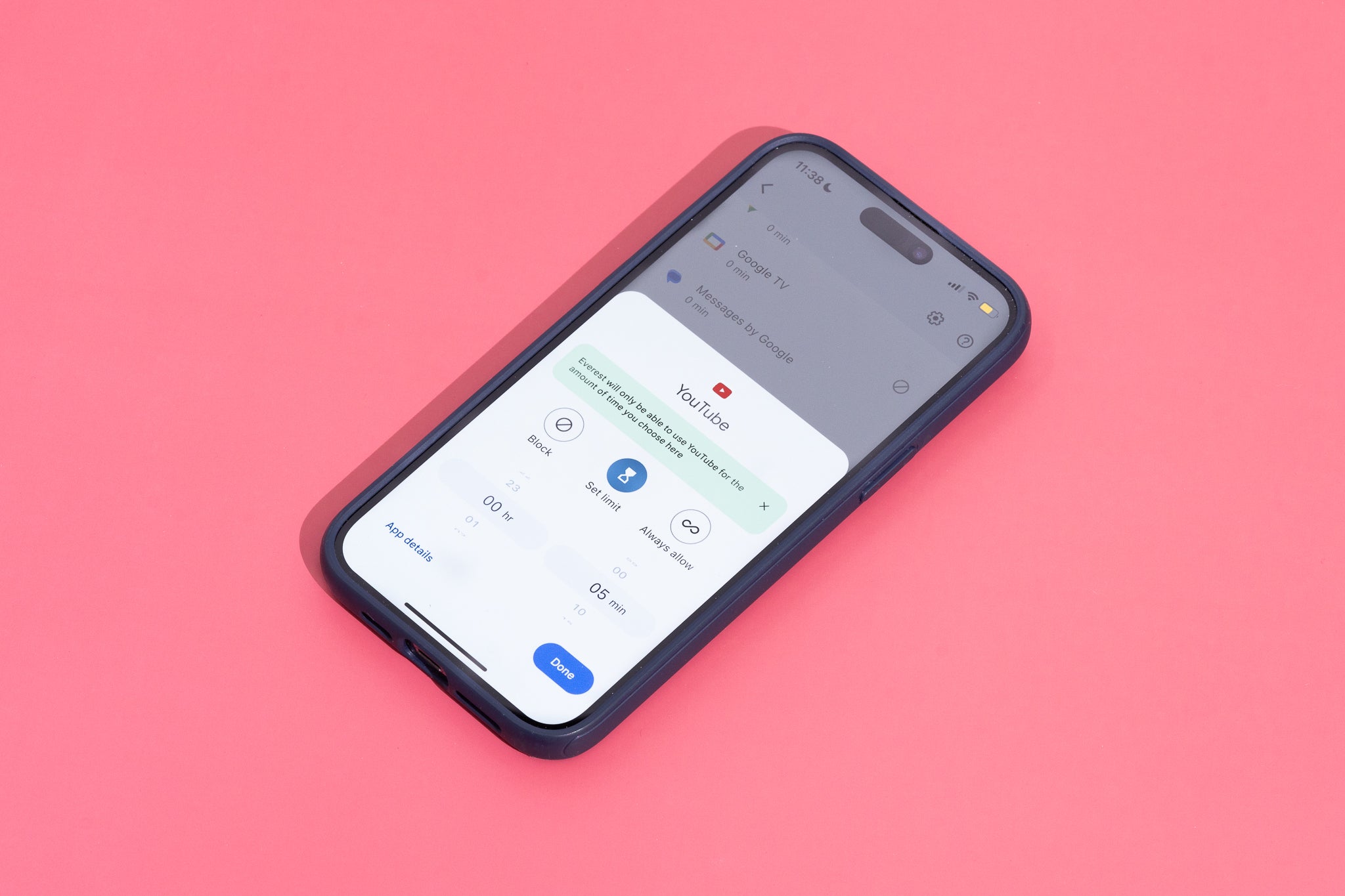

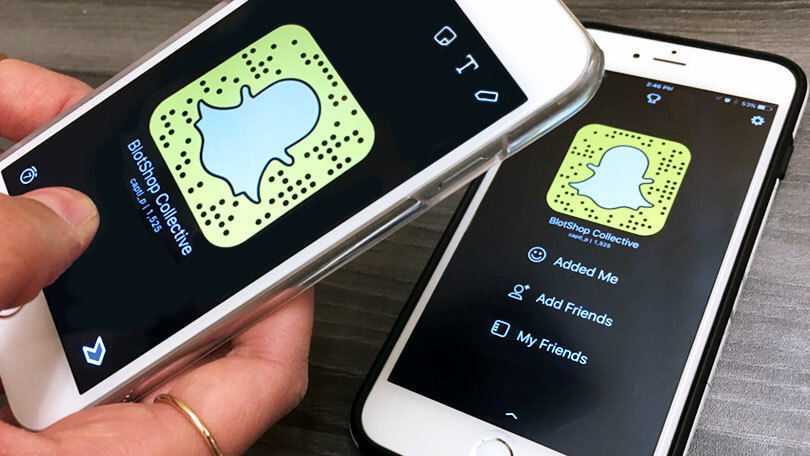
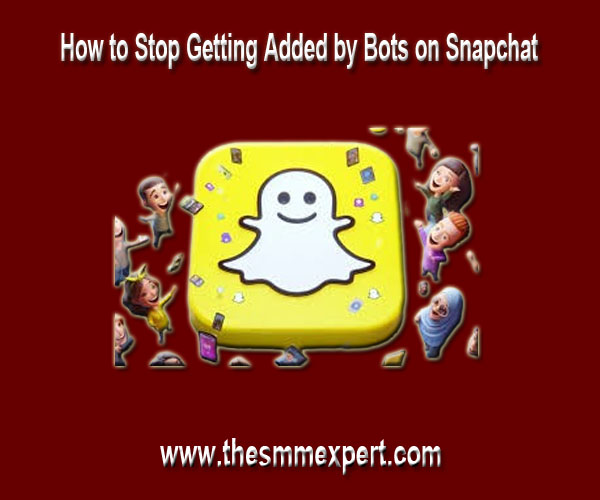
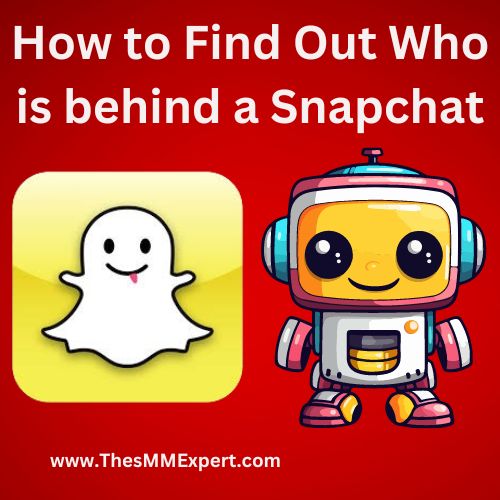
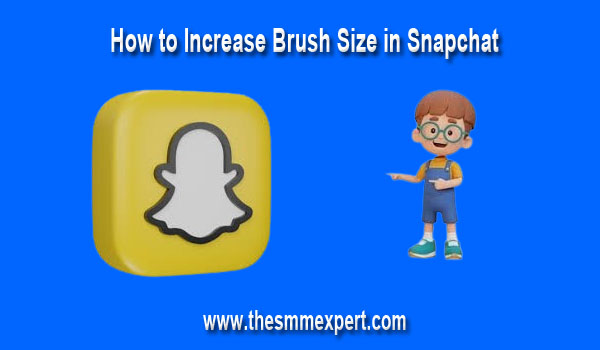

Write a comment
Your email address will not be published. All fields are required