How to Add Facebook Feed to WordPress Website
Adding a Facebook feed to your WordPress website is a great way to engage your audience and keep them updated with your latest posts and activities on the social media platform. By integrating your Facebook feed, you can seamlessly connect your website visitors with your social media presence, creating a cohesive online experience.
One easy way to add a Facebook feed to your WordPress website is by using a dedicated plugin. There are several plugins available that allow you to display your Facebook feed directly on your website without any coding knowledge required. Simply choose a plugin that suits your needs, install it on your WordPress site, and configure it to fetch and display your Facebook feed.
This integration not only simplifies the process but also ensures that your website automatically updates with your latest Facebook content, saving you time and effort in manually sharing updates on both platforms. With a seamlessly integrated Facebook feed, you can drive more traffic to your social media profiles, boost user engagement, and enhance the overall appeal of your WordPress website. So why wait? Start connecting your website visitors to your Facebook content today with this simple and effective method.
Why Embed Facebook Feeds in WordPress?
Embedding Facebook feeds in your WordPress website offers several benefits for website owners. Firstly, it allows you to easily display your Facebook updates on your website, which can lead to increased audience engagement and improved search engine rankings. Secondly, it provides a seamless user experience, as visitors can interact with your Facebook content without leaving your website. Lastly, embedding Facebook feeds does not require any coding skills, making it accessible to beginners who may not be familiar with technical aspects of website development. Overall, embedding Facebook feeds in WordPress is a convenient and effective way to enhance your online presence.
What’s the Easiest Way to Add Facebook Feeds to WordPress?
Adding a Facebook feed to your WordPress website can be a great way to engage your visitors and showcase your Facebook page content. But what’s the easiest way to do it? The answer is the Facebook Feed Pro plugin. This WordPress plugin allows you to easily create and customize Facebook feeds in just a few clicks, without any coding or technical knowledge required. With this plugin, you can quickly and easily add a Facebook feed to your WordPress website and start engaging your visitors with your Facebook content, with additional features and flexibility.
Step 1: Install the Facebook Feed Pro Plugin
The first thing you need to do to add a Facebook feed to your WordPress website is to install the Facebook Feed Pro plugin. To do this, you can go to the plugin’s website and download the plugin to your computer. Once you have the plugin file, you can then go to your WordPress dashboard and navigate to the “Plugins” section. Click on “Add New” and then click on the “Upload Plugin” button. Choose the plugin file from your computer and click on “Install Now”. After the installation is complete, you can activate the plugin. Once the plugin is activated, you can start using it to add a Facebook feed to your WordPress website.
Step 2: Create and Choose Your Facebook Feed
After installing the Facebook Feed Pro plugin, the next step is to create and choose your Facebook feed. To do this, go to the Facebook Feed Pro settings in your WordPress dashboard and click on the “All Feeds” menu. From here, you can click on the “Add New” button to create a new Facebook feed. You will then be taken to a new page where you can choose the type of feed you want to display, such as a timeline feed, review feed, photo feed, or video feed. Once you have selected the feed type, you can proceed to the next step.
Step 3: Connect to Your Facebook Page
In order to display content from your Facebook page in your feed, you will need to connect the Facebook Feed Pro plugin to your Facebook page. To do this, click on the “Add New” button in the feed settings and select the option to connect to your Facebook page. The plugin will then guide you through the process of connecting to your Facebook page by requesting read-only access to your Facebook account. Once you have connected to your Facebook page, you can proceed to the next step.
Step 4: Customize Your Facebook Feed
Once you have connected to your Facebook page, you can customize your Facebook feed to match the design and style of your website. The Facebook Feed Pro plugin offers a range of customization options, including feed layout, color scheme, header design, and more. You can choose from pre-designed themes or customize the feed to your own specifications. With the live feed editor, you can see a preview of your changes in real-time, making it easy to create a custom Facebook feed that matches your website’s aesthetic. Take the time to experiment with different customization options and find the perfect look for your Facebook feed, whether it be the default theme or one of the other available options.
Step 5: Add Your Facebook Feed to WordPress
Once you have customized your Facebook feed, it’s time to add it to your WordPress website. The Facebook Feed Pro plugin makes this process easy by offering different options for embedding your feed. You can choose to embed the feed on a specific page or post, or you can add it to your web page, sidebar, or footer. To embed the feed on a page or post, simply go to the page or post editor in WordPress and use the Facebook Feed Pro block to add the feed. To embed the feed on the sidebar or footer, use the widget options provided by the plugin. Once you have added the feed to your WordPress website, you can preview it to ensure it looks the way you want before publishing it.
Add Facebook Feed to WordPress Page or Post
One of the ways you can add a Facebook feed to your WordPress website is by embedding it on a specific page or post. To do this, you can use the Facebook Feed Pro block in the WordPress block editor. Simply go to the page or post where you want to add the feed, click on the plus icon to add a new block, and search for the Facebook Feed Pro block. Once you add the block, you can customize the settings and design of the feed to your liking. Finally, preview the page or post to see how the Facebook feed looks and publish it to make it live on your website.
Add Facebook Feed to WordPress Sidebar
If you prefer to add a Facebook feed to your website’s sidebar or footer, the Facebook Feed Pro plugin also provides options for that. To do this, you can go to the WordPress Widgets page and add the Facebook Feed Pro widget to your sidebar or footer area. Once you add the widget, you can customize the settings and design of the feed. You can choose the number of posts to display, the layout of the feed, and the color scheme. Once you have customized the feed, save the changes and preview your website to see how the Facebook feed looks in the sidebar or footer. Don’t forget to also follow us on Twitter and Facebook for more social media marketing tutorials and tips!
Facebook Feed Pro
Facebook Feed Pro is a powerful WordPress plugin that allows you to easily add a customizable and responsive Facebook feed to your website. With over 250,000 users and a 4.9/5 star rating, it is a popular choice for website owners looking to engage their visitors with their Facebook content. The plugin offers a range of features, including customizable feed layouts, color schemes, and header designs. It also includes a live feed editor that allows you to see your customizations in real-time. With Facebook Feed Pro, you can create a professional and engaging Facebook feed that matches the design and style of your website. Here is a breakdown of some key features of Facebook Feed Pro:
|
Feature |
Description |
|
Customizable Feed Layout |
Choose from different feed layouts, such as list, grid, masonry, and carousel, to display your Facebook content in the best way for you |
|
Color Scheme |
Customize the color scheme of your Facebook feed to match your website’s design |
|
Header Design |
Choose from different header designs to make your Facebook feed stand out |
|
Live Feed Editor |
See your customizations in real-time with the live feed editor |
|
Responsive Design |
Ensure your Facebook feed looks great on all devices |
Types of Facebook Feeds You Can Display On WordPress Website
With the Facebook Feed Pro plugin, you have the flexibility to display various types of Facebook feeds on your WordPress website. You can choose from different feed types, such as timeline feeds, review feeds, photo feeds, album feeds, video feeds, and even a WordPress Facebook feed. This allows you to showcase different types of Facebook content, depending on your website’s needs and goals. Additionally, the plugin offers a range of customization options, so you can design and customize your Facebook feeds to match your website’s style and branding.
Simplify Your Tech Stack with Managed WordPress Hosting
Managing a WordPress site can sometimes be a complex task, especially when it comes to integrating different plugins and tools. However, by using managed WordPress hosting, you can simplify your tech stack and streamline your website management. Managed WordPress hosting providers offer a range of features and benefits, including automatic plugin updates, enhanced security measures, and dedicated support teams. With managed hosting, you can focus on creating great content and growing your website, while leaving the technical aspects to the experts.
Advantages of Integrating Facebook Feeds into Your Website
Integrating Facebook feeds into your website can offer several advantages for your online presence. Firstly, it can increase user engagement by providing fresh and interactive content for your visitors. Secondly, it can serve as social proof, showcasing the engagement and activity on your Facebook page. This can build credibility and trust with your audience. Additionally, displaying your Facebook feeds can improve your SEO rankings by increasing the relevancy and authority of your website. Overall, integrating Facebook feeds into your website can enhance your online presence and drive more traffic to your Facebook page.
1. Build Credibility and Trust
One of the advantages of integrating Facebook feeds into your website is that it helps build credibility and trust with your audience. By showcasing your Facebook page content on your website, you demonstrate that your brand is active and engaged on social media. This can increase the trustworthiness of your website and brand in the eyes of your visitors. When users see real-time updates and interactions on your Facebook feed, they are more likely to trust your brand and engage with your content. By building credibility and trust, you can establish a strong connection with your audience and increase the likelihood of conversions and sales.
2. Enhance Website Aesthetics
Integrating Facebook feeds into your website can also enhance the aesthetics of your website. By adding dynamic and visually appealing elements to your website, such as a Facebook feed, you can make your website more engaging and attractive to visitors. The Facebook Feed Pro plugin offers a range of customization options, allowing you to design and customize your Facebook feeds to match your website’s style and branding. This ensures that the Facebook feed seamlessly integrates with the overall design of your website, creating a cohesive and visually appealing user experience. By enhancing the aesthetics of your website, you can leave a lasting impression on your visitors and encourage them to explore more of your content.
3. Boost Audience Engagement
To boost audience engagement, leverage the customization options within the Facebook Feed Pro plugin to tailor your feed layout, color scheme, and feed theme. Encourage interaction by displaying dynamic content from your Facebook page, including Facebook posts, reviews, and user engagement. By seamlessly integrating social proof and genuine audience interactions on your WordPress site, you create a compelling and interactive space that resonates with visitors, encouraging them to explore further and engage with your brand. Enhance user experience with a vibrant and interactive Facebook feed block.
4. Improve Search Engine Rankings
Utilizing Facebook feeds on your WordPress site can enhance search engine rankings by providing fresh, relevant content for search engine crawlers. By regularly updating your site with engaging Facebook content, you can boost SEO as search engines favor websites with dynamic and quality information. Integrating Facebook feeds into your website not only increases user engagement but also signals to search engines that your site is active and valuable, ultimately improving its visibility and ranking on search engine results pages.
How to display Facebook Feed WordPress Without Plugin?
If you want to display a Facebook feed on your WordPress website without using a plugin, there are a few steps you can follow. First, go to your WordPress website’s dashboard and navigate to the page where you want to display the Facebook feed. Then, add a new block to the page and search for the “Custom Facebook Feed” widget. Once you add the widget, you can customize the display options, such as the number of posts to show and the layout. Finally, save the changes and preview the page to see the embedded Facebook feed. This method allows you to display a Facebook feed on your WordPress website without the need for a dedicated plugin.
Step1# – Add Facebook Feed
To add a Facebook feed to your WordPress website without using a plugin, you can follow these simple steps. First, go to the page where you want to display the Facebook feed in your WordPress dashboard. Then, add a new block by clicking on the plus icon and searching for the “Custom Facebook Feed” widget. Once you find the widget, click on it to add it to the page.
Next, you can customize the Facebook feed by changing the settings in the widget. You can choose the number of posts to display, the layout of the feed, and other options. Once you have customized the feed to your liking, click on the “Save” button to apply the changes.
Finally, preview the page to see the embedded Facebook feed. You can make further adjustments if needed and then publish the page to make the Facebook feed visible to your website visitors. By following these steps, you can easily add a Facebook group feed to your WordPress website without the need for a plugin.
Embed Facebook Feed on WordPress Website
To embed a Facebook feed on your WordPress website without using a plugin, you can utilize the Custom Facebook Feed widget. First, navigate to the page where you want to display the Facebook feed in your WordPress dashboard. Then, add a new block to the page and search for the “Custom Facebook Feed” widget. Once you find the widget, click on it to add it to the page. Make sure to also include the URL of the Facebook post you want to embed in the widget settings for it to display correctly on your website.
Next, you can customize the appearance and functionality of the Facebook feed by adjusting the settings in the widget. You can choose the number of posts to display, the layout of the feed, and other options. Once you have customized the feed, click on the “Save” button to apply the changes. Then, copy the JavaScript embed code and paste it into your WordPress website to easily add the Facebook feed.
Finally, preview the page to see the embedded Facebook feed. You can make further adjustments if needed and then publish the page to make the Facebook feed visible to your website visitors. By following these steps, you can easily embed a Facebook feed on your WordPress website without the need for a plugin.
#Step2 – Generate Facebook Feed Embed Code
To generate the Facebook feed embed code for your WordPress website, you can use the Custom Facebook Feed widget. First, go to your WordPress dashboard and navigate to the page where you want to display the Facebook feed. Then, add a new block to the page and search for the “Custom Facebook Feed” widget. Once you find the widget, click on it to add it to the page.
Next, customize the appearance and functionality of the Facebook feed by adjusting the settings in the widget. Once you have customized the feed to your liking, click on the “Save” button to apply the changes.
Finally, click on the “Embed” button at the top of the widget to generate the embed code. You can then copy the embed code and paste it into your WordPress website’s HTML editor. By following these steps, you can easily generate the Facebook feed embed code for your WordPress website without the need for a plugin. Don’t forget to navigate to the ‘Display’ tab on Flockler and click the ‘Add to WordPress’ button on each layout you have created to get a shortcode for your WordPress site.
Key Benefits Of Embedding Facebook Feed On WordPress Website
Embedding a Facebook feed on your WordPress website offers several key benefits. Firstly, it allows you to showcase your social media presence, increasing brand visibility and credibility. Secondly, displaying Facebook reviews and testimonials on your website can enhance social proof and build trust with your audience. Thirdly, you can customize the color scheme and feed theme to match your website’s design, creating a cohesive and visually appealing user experience. By embedding a Facebook feed, you can leverage the power of social media to engage your audience, showcase customer testimonials, and enhance the overall look of your website.
1. Display Social Proof of Your Brand
Embedding a Facebook feed on your WordPress website enables you to display social proof of your brand. By showcasing your Facebook reviews and testimonials, you can build trust with potential customers and highlight the positive experiences of your existing customers. Social proof is a powerful tool in influencing purchasing decisions, as people are more likely to trust the opinions and recommendations of others.
With a Facebook feed displayed on your website, visitors can see real-time feedback from satisfied customers. This provides reassurance and can increase the likelihood of them choosing your products or services. By leveraging social proof, you can establish credibility and differentiate your brand from competitors.
2. Boost Visitor Engagement
Embedding a Facebook feed on your WordPress website can significantly boost visitor engagement. By integrating your Facebook updates onto your site, you create an interactive experience that encourages visitors to explore your social media content. They can like, comment, and share your Facebook posts directly from your website, increasing engagement and amplifying your reach.
Furthermore, displaying a Facebook feed can also entice visitors to follow your Facebook page, expanding your audience and establishing a long-term connection with potential customers. The ability to engage with your social media content without leaving your website provides a seamless user experience that encourages interaction and involvement.
By offering visitors the opportunity to engage with your Facebook feed, you create a dynamic and interactive website that fosters a sense of community and encourages ongoing engagement with your brand.
3. Enhance The Look Of Your Website
Embedding a Facebook feed on your WordPress website can enhance the overall look and feel of your site. By customizing the color scheme and feed theme to match your website’s design, you create a cohesive visual experience that engages visitors and reinforces your brand identity.
You can choose from a variety of color schemes and feed themes to create a customized look that complements your website’s aesthetic. This allows you to seamlessly integrate the Facebook feed into your existing design and maintain a consistent brand image across your online platforms.
In addition to the visual appeal, a well-designed Facebook feed can also improve user experience by providing easily accessible and engaging content. Visitors can quickly browse through your Facebook updates, explore different types of content, such as photos and videos, and easily interact with the posts. This enhances navigation and encourages visitors to spend more time on your website.
Overall, embedding a Facebook feed can enhance the look and functionality of your website, creating a visually appealing and user-friendly experience for your visitors.
Frequently Asked Questions
How do I add Facebook feed to WordPress without Plugins?
To add a Facebook feed to your WordPress site without using plugins, you can utilize the Custom Facebook Feed widget. This widget allows you to display your Facebook content on your site by customizing the feed’s appearance and functionality. It’s a great way to showcase your Facebook updates without the need for additional plugins.
What’s the Easiest Way to Add Facebook Feeds to WordPress?
The easiest way to add Facebook feeds to WordPress is by using a WordPress plugin like Facebook Feed Pro by Smash Balloon. This plugin allows you to easily embed customizable Facebook feeds on your WordPress website, making it a simple and effective way to showcase your Facebook content.
How to embed Facebook feed on your WordPress website for FREE?
To embed a Facebook feed on your WordPress website for free, you can use the Custom Facebook Feed widget. This widget allows you to display your Facebook content on your site without the need for additional plugins. Simply add the widget to your website, customize the feed’s appearance, and you’re ready to showcase your Facebook feed on your blog.
How to display Facebook Feed WordPress without Plugin?
If you prefer not to use a plugin to display your Facebook feed on WordPress, there are alternative methods you can try. One option is to use Facebook’s Page Plugin, also known as the Facebook Page Plugin, which requires you to generate an embed code and add it to your WordPress site. However, this method has limitations in terms of customization and can be difficult for beginners.
What is Facebook Widget on WordPress?
A Facebook widget on WordPress allows you to display your Facebook content, such as posts or a feed, on your WordPress site. Widgets can be added to different areas of your site, such as the sidebar or footer, and can be customized to match your site’s design. This provides a convenient way for visitors to engage with your Facebook page directly from your website.
What is the New Facebook Like Button Sound?





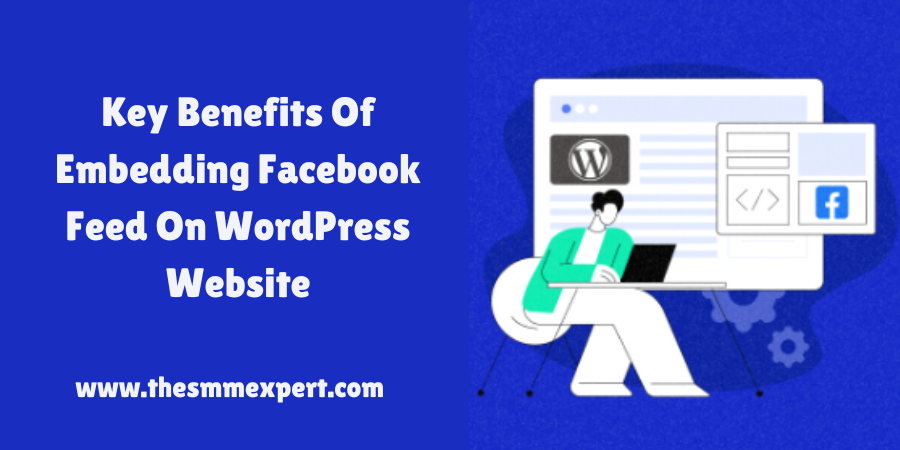



Write a comment
Your email address will not be published. All fields are required