To add music to your Facebook profile, update your Facebook app to the latest version and then go to your profile page. Click on the plus icon, search for the song you want to add, and click on the “add” option.
Afterward, the song will be added to your profile. If you’re looking to add a personal touch to your Facebook profile, adding music can be a great way to express your interests and personality. Whether you want to share your favorite song or set a mood for your profile, adding music is a simple process.
We will guide you on how to add music to your Facebook profile. Not only does this allow you to showcase your musical taste, but it also gives your friends and followers a glimpse into your unique preferences. Let’s dive in and learn how to add music to your Facebook profile in just a few easy steps.
Overview
Introduction to adding music to Facebook profile
Adding music to your Facebook profile is a great way to showcase your personality and interests.
With the right song, you can create a unique and engaging profile that reflects who you are.
Whether you want to set a catchy tune as your background music or add a specific song to showcase your current mood, this guide will help you navigate the process step by step.
Benefits of adding music to Facebook profile
There are several benefits to adding music to your Facebook profile. Firstly, it allows you to personalize your profile and make it stand out from the rest.
By choosing a song that resonates with you, you can create a deeper connection with your friends and followers. Additionally, adding music can enhance the overall aesthetic of your profile and make it more visually appealing. It can also provide insight into your interests, favorite artists, and current music preferences, allowing others to connect with you on a deeper level.
A brief explanation of the step-by-step guide
-
- Step 1: Update your Facebook app
If you are unable to choose music to add to your Facebook profile, it may be because you are using an older version of the app. To resolve this, go to the App Store or Play Store on your device and update the app to the latest version.
-
- Step 2: Open your Facebook profile
Once you have updated your app, open your Facebook profile on your device and navigate to your profile page.
-
- Step 3: Choose the music option
Within your profile page, look for the music option. This can usually be found in the settings or edit profile section.
-
- Step 4: Search for the desired song
Using the music option, search for the song you want to add to your Facebook profile. You can either browse through popular songs or search for a specific artist or song title.
-
- Step 5: Add the song to your profile
Once you have found the desired song, click on the add option to include it on your profile. The song will now be visible to your friends and followers.
By following these simple steps, you can easily add music to your Facebook profile and create a more engaging and personalized experience for yourself and others. So why wait? Let your favorite tunes be the soundtrack to your online presence!
Step 1: Update Your Facebook App
Updating your Facebook app is the first step towards adding music to your Facebook profile. By using the latest version of the app, you can access all the features and enhancements that Facebook has to offer, including the ability to add music to your profile. Make sure to follow the instructions below to update the Facebook app on your specific device.
Importance of updating the Facebook app
Keeping your Facebook app up to date is crucial for a seamless user experience. With each update, Facebook introduces new features, improves performance, and fixes bugs. By updating the app, you ensure that you have the latest version and can take advantage of all the new features, including the ability to add music to your profile.
Instructions for updating the Facebook app on different devices
iOS
- Open the App Store on your iPhone or iPad.
- Tap on your profile picture in the top right corner.
- Scroll down and find the Facebook app.
- If an update is available, tap the Update button next to the app.
- Wait for the update to download and install.
Android
- Open the Google Play Store on your Android device.
- Tap the Menu button (three horizontal lines) in the top left corner.
- Tap My Apps & Games.
- Under the Updates tab, find the Facebook app.
- If an update is available, tap the Update button next to the app.
- Wait for the update to download and install.
Why using an older version may restrict music selection
Using an older version of the Facebook app may limit your ability to select and add music to your profile. Facebook regularly updates its app to introduce new features and improve existing ones, including the music feature.
Therefore, by using an older version, you may be missing out on the latest enhancements and the ability to add music to your profile.
To ensure a smooth and seamless experience, it is important to update your Facebook app to the latest version.
Step 2: Accessing The Music Option
Once you are on your Facebook profile page, accessing the music option is easy. All you need to do is follow these simple steps:
How to access the music option on the Facebook profile
- Open your web browser and go to facebook.com.
- Log in to your account using your credentials.
- Once you are signed in, you will be redirected to your Facebook news feed by default.
- Click on your profile picture or name at the top right corner of the page to go to your profile page.
- On your profile page, locate the “More” button just below your cover photo. Click on the drop-down arrow next to it.
By clicking on the “More” button, a menu will appear with various options. Scroll down until you find the “Music” option. It might be under the “Recently Used” or “Explore” section depending on your Facebook settings.
Locating the music option on the profile page
After accessing the “Music” option, you can adjust your music settings, add songs to your profile, and share what you’re currently listening to. The “Music” option allows you to connect with music services such as Spotify, Apple Music, and more, to showcase your favorite songs and create a personalized music experience on your Facebook profile.
Now that you’ve accessed the music option on your Facebook profile, you can start adding your favorite songs to showcase your musical taste to your friends and followers. Let the music speak for you and enhance your profile with a touch of rhythm and melody.
Step 3: Searching And Selecting A Song
One of the exciting features of adding music to your Facebook profile is the ability to choose and customize the soundtrack that represents your personality. In this step, we will walk you through how to search for a specific song and add it to your Facebook profile.
How to search for a specific song to add
To search for a specific song to add to your Facebook profile, follow these simple steps:
- Open your Facebook profile and navigate to the “Add Music” section.
- Click on the search bar located at the top of the screen.
- Type the name of the song or the artist you are looking for.
- As you type, Facebook will start suggesting relevant song titles and artists.
- Select the desired song from the suggestions provided.
Using the search function to find desired music
The search function in the “Add Music” section of your Facebook profile makes it easy to find the desired music quickly. Here’s how:
- Once you have accessed the “Add Music” section, locate the search bar.
- Click on the search bar to activate it.
- Type the name of the song, artist, or even the genre you want.
- As you type, Facebook will display relevant search results in real-time.
- Scroll through the results and click on the song you want to add to your profile.
Adding a selected song to the Facebook profile
After you have found the perfect song to add to your Facebook profile, follow these steps to add it: Click on the “Edit Profile” button on your Facebook profile. Then, scroll down to the “Music” section and click on “Add a Song. ” Search for the song you want to add, and once you find it, click on the “Add” button next to the song. If you want to share the song with a specific group, you can do so by adding admin on Facebook group. Now the song will be added to your profile for all your friends to see and listen to.
- Select the desired song by clicking on it.
- A preview of the song will appear, allowing you to listen before adding it.
- If you are satisfied with the selected song, click on the “Add” button.
- The song will now be added to your Facebook profile, allowing others to enjoy your musical taste.
By following these simple steps, you can easily search for and select the perfect song to add to your Facebook profile. Show off your unique music preferences and share your favorite tunes with your friends and followers.
Step 4: Changing Or Deleting Music
Instructions for changing the music on the Facebook profile
Changing the music on your Facebook profile is a great way to keep your profile fresh and personalized. If you’re looking to switch up the music on your profile, follow these simple steps:
- First, navigate to your Facebook profile by clicking on your name in the top right corner of the Facebook homepage.
- Once on your profile page, click on the three-dot menu button below your cover photo.
- From the dropdown menu, select “Add to profile” and then choose the “Add Music” option.
- In the search bar, type in the name of the song or artist that you want to add to your profile. Facebook will provide you with relevant suggestions based on your search.
- Click on the song that you want to add, and it will automatically be added to your Facebook profile.
That’s it! You’ve successfully changed the music on your Facebook profile. Now, let’s move on to deleting music from your profile.
How to delete music from the Facebook profile
If you decide to remove a song from your Facebook profile, you can easily do so by following these steps:
- Visit your Facebook profile by clicking on your name in the top right corner of the Facebook homepage.
- On your profile page, locate the section where the music is displayed. It will be below your profile picture and cover photo.
- Hover over the music you want to delete, and a small “x” button will appear in the top right corner of the music card.
- Click on the “x” button, and a confirmation pop-up will appear, asking if you want to remove the selected song.
- Confirm your decision by clicking on the “Remove” button in the pop-up.
That’s all it takes to delete music from your Facebook profile. It’s as simple as that!
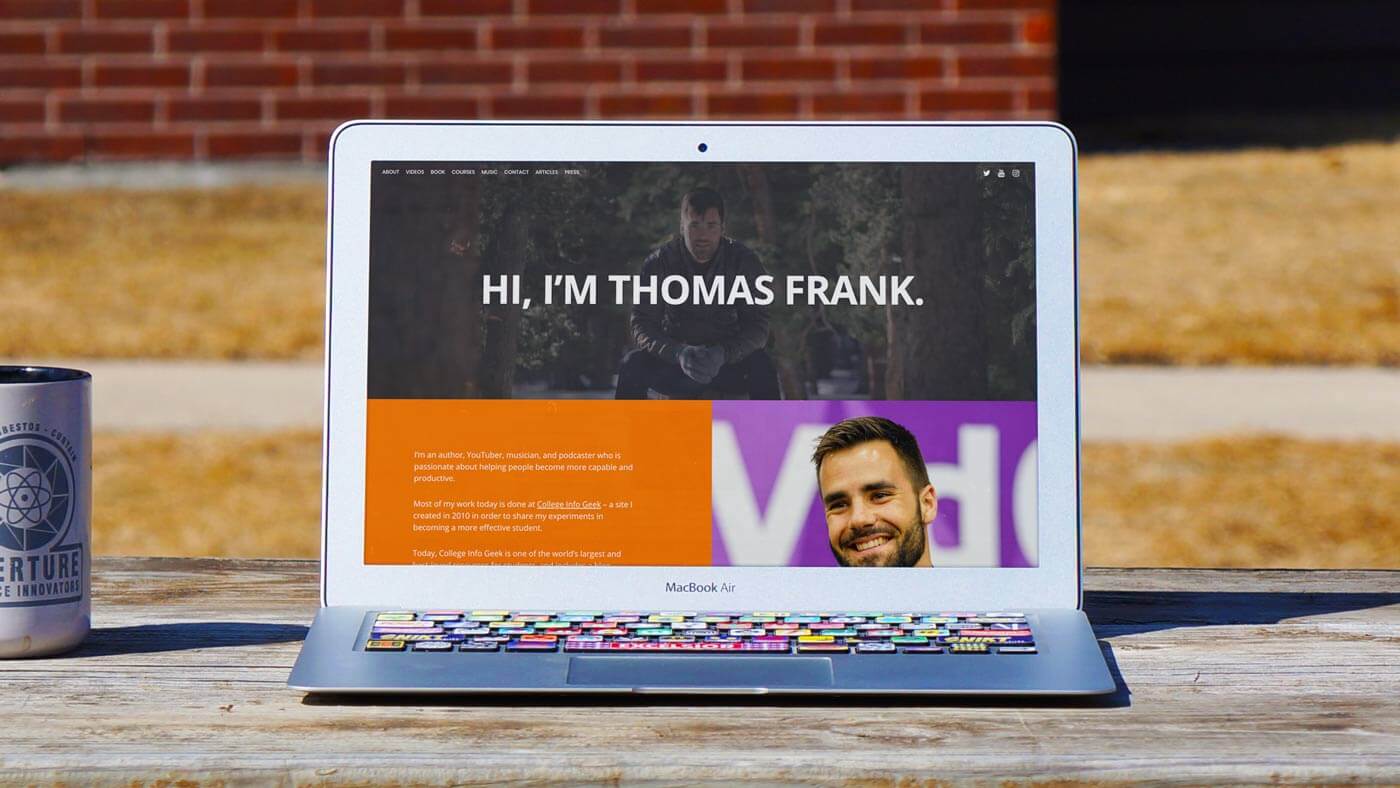
Credit: collegeinfogeek.com
Step 5: Customizing Music Preferences
Once you have successfully added music to your Facebook profile, it’s time to explore the various customization options available to make it truly unique. Customizing your music preferences allows you to adjust playback settings, set privacy preferences, and more.
In this step, we will delve into the different ways you can personalize your Facebook profile by customizing your music preferences.
Exploring additional customization options for music on Facebook profile
Facebook provides a range of additional customization options to enhance your music experience on your profile. These options allow you to further personalize your music choices and create a profile that truly reflects your taste in music. Let’s explore some of these customization options:
- Adding a playlist: You can create a personalized playlist on Facebook that showcases your favorite songs. This allows your friends and visitors to listen to a curated collection of music that represents your unique taste.
- Choosing a cover photo: Selecting a visually appealing cover photo for your music adds an extra layer of personalization. It can be an album cover or an image that represents the genre or mood of your music.
- Tagging music artists: If you have a favorite artist or band, you can tag them in your music preferences. This not only shows your support for the artist but also allows others to discover new musicians or bands they may enjoy.
Adjusting playback settings
To ensure the best playback experience for your music, Facebook offers several playback settings that you can adjust. These settings allow you to optimize the audio quality and ensure a seamless listening experience for yourself and your visitors. Here are some playback settings you can explore:
- Audio quality: Facebook allows you to choose the audio quality for your music playback. Depending on your preference and network capabilities, you can select between standard quality or high-definition audio.
- Auto-play: You have the option to enable or disable auto-play for your music. Enabling auto-play ensures that your chosen music starts playing as soon as someone visits your profile, creating an immersive musical experience.
- Looping: If you want your chosen music to continuously loop, Facebook provides the option to enable looping. This is particularly useful if you have a short audio loop or a theme song that you want to repeat.
Setting music privacy preferences
Privacy is an essential aspect of your Facebook profile, including your music preferences. To ensure that your music choices are shared only with the desired audience, Facebook offers various privacy preferences. By setting explicit privacy settings for your music, you can control who can listen to your selected tracks. Here are some music privacy preferences you can utilize:
| Public: | Choosing the public option allows anyone to listen to your music, even if they are not your Facebook friends. |
| Friends Only: | With this option, only your Facebook friends can access and listen to your selected music. |
| Custom: | Customizing the privacy settings enables you to choose specific people or groups who can access your music. This gives you full control over who can enjoy your chosen tracks. |
Customizing your music preferences on Facebook allows you to create a profile that resonates with your personality and musical taste. By exploring additional customization options, adjusting playback settings, and setting music privacy preferences, you can create a unique and immersive music experience for yourself and your visitors.
Extra Tips For Adding Music To Facebook Profile
When it comes to personalizing your Facebook profile, adding music can be a game-changer.
Not only does it give your profile a unique touch, but it also provides an opportunity to connect with others through shared musical interests.
In this section, we will explore some extra tips on how to enhance the music experience on your Facebook profile.
Additional recommendations for enhancing the music experience on the Facebook profile
Integrating music from external platforms (Spotify, SoundCloud)
If you are an avid listener on platforms like Spotify or SoundCloud, you can seamlessly integrate your favorite tracks into your Facebook profile. By following these simple steps, you can amplify your music collection and showcase your favorite tunes to your friends and followers:
- First, go to your preferred external platform (e.g., Spotify).
- Create playlists or select the songs you want to add to your Facebook profile.
- Open Facebook on your device and navigate to your profile.
- Locate the “Music” option on your profile and click on it.
- Choose the option to add music from an external platform.
- Connect your Spotify or SoundCloud account with Facebook.
- Select the playlists or songs you wish to add to your profile.
- Save the changes, and voila! Your favorite music is now part of your Facebook profile.
Troubleshooting common issues and errors when adding music
While adding music to your Facebook profile is a breeze, you may occasionally face some common issues or errors. Don’t fret! Here are some troubleshooting tips to help you overcome these obstacles:
- Ensure that you are using the latest version of the Facebook app. If not, update it from the App Store or the Play Store.
- Check your internet connection. A stable and strong connection is crucial for adding music to your profile.
- Verify that the music you are trying to add is supported by Facebook. Certain copyrighted songs may not be available for use on the platform.
- Clear your cache and cookies. This can resolve any temporary glitches that may be hindering the music upload process.
- If you are still facing difficulties, try logging out and logging back into your Facebook account. Sometimes, a simple restart can do wonders.
By following these troubleshooting tips, you can overcome any hurdles and continue to enjoy your favorite tunes on your Facebook profile.
How Can I Use Music to Enhance My Targeting of Christian Audiences on Facebook?
Incorporating music into your content strategy can significantly improve targeting christian audiences on facebook. By selecting popular Christian songs or hymns that resonate with your audience, you can evoke emotions and create a sense of community. This connection will help your brand stand out and engage effectively with followers.
Frequently Asked Questions Of How To Add Music To Facebook Profile
Why can’t I Add Music To My Facebook Profile?
Due to Facebook’s policies and updates, you may not be able to add music to your profile.
How Do I Add Music To My Facebook Profile 2023?
To add music to your Facebook profile in 2023, update your Facebook app from the App Store or Play Store. Then, open your profile and choose the music option to search for and add your favorite songs.
How Do I Add Music To My Facebook Profile?
To add music to your Facebook profile, click on the plus icon, search for the song you want, and click on the add option.
Can I Put My Favorite Song On My Facebook Profile?
Yes, you can add your favorite song to your Facebook profile by searching for it and selecting the add option.
Why can’t I Add Music To My Facebook Profile?
One reason could be that you are using an older version of the Facebook app. Update your app for a better experience.
How Many Songs Can I Add To My Facebook Profile?
There is no specific limit on the number of songs you can add to your Facebook profile. You can add as many as you want.
Is It Free To Add Music To My Facebook Profile?
Yes, adding music to your Facebook profile is free. You can search for songs and add them without any cost.
Can I Change Or Remove The Music On My Facebook Profile?
Yes, you can change or remove the music on your Facebook profile. Simply go to the music section and make the necessary changes.
How Can I Find The Music Option On My Facebook Profile?
To find the music option on your Facebook profile, go to your profile page and look for the music section.
Can I Add Music To My Facebook Story As Well?
Yes, you can add music to your Facebook story too. Look for the music option when creating a story and select the desired song.
Conclusion
Adding music to your Facebook profile is a great way to express yourself and share your favorite songs with your friends and followers. By following these simple steps, you can enhance your profile and create a more engaging experience for your audience.
First, make sure you have the latest version of the Facebook app installed on your device for optimal functionality. Then, navigate to your profile page and select the music option. From there, you can search for the song you want to add and simply click on the “add” option.
It’s as easy as that! Remember to update your app if you encounter any issues with adding music. By personalizing your profile with music, you can showcase your unique taste and create a more immersive online presence. So go ahead and start adding music to your Facebook profile today!









Write a comment
Your email address will not be published. All fields are required