To clear your Instagram cache, go to your device’s Settings, find the Instagram app, and tap on “Clear cache.” This will remove unnecessary files and reset app data like login credentials and preferences.
Remember to re-enter your login details when accessing the app again. Clearing the cache helps optimize performance. In today’s digital age, social media platforms like Instagram have become a significant part of our lives. With constant usage, the app accumulates cache, which can slow down its performance.
Clearing Instagram cache becomes necessary to ensure smooth functionality and optimal user experience. We will guide you on how to clear the Instagram cache on both iPhone and Android devices, helping you free up storage space and boost the app’s performance. So, let’s dive in and learn how to get rid of unnecessary files and content from your Instagram app.
Clearing Instagram Cache on iPhone
Clearing the cache on Instagram can be beneficial for several reasons. When you clear the cache, you are essentially removing unnecessary files and content that are no longer needed. This helps free up space on your device and can improve the overall performance of the app.
Clearing the cache also resets app data, such as login credentials and preferences. So, the next time you access the app, you may need to re-enter your login details. It’s important to note that clearing the cache does not delete your account or any of your personal information.
It simply removes temporary files that can accumulate over time. Overall, clearing the cache on Instagram can help optimize its performance and ensure a smoother user experience.
Clearing Instagram Cache On Android
By clearing the cache on Instagram, unnecessary files and content that are no longer needed will be removed. This action also resets app data, including login credentials and preferences. As a result, the next time you access the app, you may need to re-enter your login details.
Clearing your search history on Instagram is also temporary, and cleared searches may reappear after conducting them again. To clear the Instagram cache on Android, go to Apps & notifications, select Instagram, navigate to Storage & cache, and tap Clear Cache.
It is important to periodically clear the cache on Instagram to optimize performance and free up storage space on your device.
Clearing Instagram Cache Without Deleting The App
By clearing the cache on Instagram, you effectively remove unnecessary files and content that are no longer needed. This process also resets app data, including your login credentials and preferences. As a result, the next time you access the app, you may need to re-enter your login details.
Clearing the cache on Instagram is a beneficial practice as it helps optimize the app’s performance and frees up storage space on your device. Additionally, it ensures that the app functions smoothly and efficiently. Overall, clearing the Instagram cache is a simple way to maintain the app’s functionality and enhance your overall user experience.
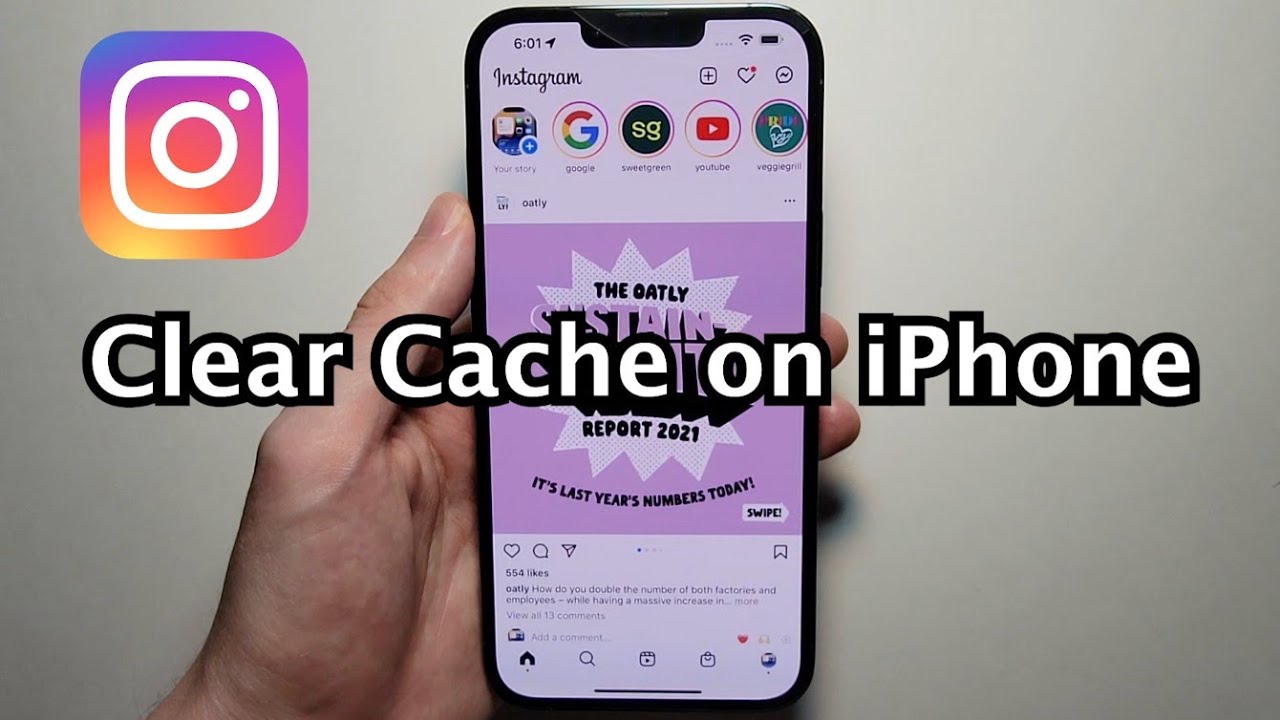
Credit: m.youtube.com
Frequently Asked Questions Of How To Clear Instagram Cache
How Do I Clear Instagram Cache On iPhone?
To clear the Instagram cache on your iPhone: 1. Go to Settings on your iPhone. 2. Scroll down and tap on “Instagram” under the Apps section. 3. Tap on “Offload App” to clear the cache. 4. You can also choose to uninstall and reinstall the app to clear the cache.
What Happens When You Clear Cache On Instagram?
When you clear the cache on Instagram, unnecessary files and content are removed. It also resets app data, such as login credentials and preferences.
How Do I Clear My Cache On Instagram 22?
To clear your cache on Instagram for iPhone, you can follow these steps: 1. Open the Instagram app. 2. Tap on your profile icon at the bottom right of the screen. 3. Tap on the three horizontal lines at the top right of the screen to open the menu. 4. Scroll down and tap on “Settings” at the bottom of the menu. 5. From the Settings menu, tap on “Security” and then tap on “Clear Search History. ” This will clear your Instagram cache and free up storage space on your iPhone. If you also want to clear YouTube cache, you can follow similar steps within the YouTube app.
4. Scroll down and tap on “Settings. ” 5. Tap on “Security. ” 6. Tap on “Clear Search History. ” 7. Tap on “Clear All” to confirm. 8. Your cache on Instagram has been cleared. Note: Clearing your cache will remove unnecessary files and content, and reset app data like login credentials and preferences.
You may need to re-enter your login details the next time you access the app.
How Do I Clear My Instagram?
To clear your Instagram cache on your iPhone, follow these steps: 1. Tap on the Search tab to see your recent searches. 2. Tap on Clear All in the top right to clear your search history. 3. Keep in mind that this is temporary and cleared searches may reappear after you search for them again.
Note: Clearing the cache removes unnecessary files and resets app data, including login credentials. You may need to re-enter your login details the next time you use the app.
What Is Instagram Cache And Why Does It Matter?
Instagram cache stores temporary files and data to enhance app performance. Clearing it helps fix issues and free up space.
How Do I Clear Instagram Cache On iPhone?
To clear the Instagram cache on your iPhone, go to Settings > General > iPhone Storage > Instagram > Offload App. Reinstall the app to clear the cache.
How Do I Clear Instagram Cache On Android?
On Android, go to Settings > Apps & notifications > Instagram > Storage > Clear cache. This will clear the Instagram cache on your Android device. After clearing the cache, you may also want to consider managing your location settings on Instagram. This can be done by opening the Instagram app on your Android device, tapping on your profile picture, and selecting “Settings” from the menu. From there, you can navigate to “Privacy” and then “Location” to manage your preferences for using Instagram’s location feature. By doing so, you can control how your location is shared when using the app.
Will Clearing Instagram Cache Delete My Photos?
No, clearing the Instagram cache will not delete any of your photos. It only removes temporary files and data.
What Happens When You Clear Cache On Instagram?
Clearing the cache on Instagram removes unnecessary files and resets app data like login credentials. You may need to log in again after clearing the cache.
How Often Should I Clear Instagram Cache?
Clear your Instagram cache whenever you experience app issues or want to free up space. There is no specific frequency for clearing the cache.
Conclusion
Clearing Instagram cache is a simple yet effective way to optimize the performance of the app. By getting rid of unnecessary files and content, you can free up storage space and ensure that the app runs smoothly. However, it is important to remember that clearing the cache also resets app data, such as login credentials and preferences.
This means that you may need to re-enter your login details the next time you access the app. Despite this inconvenience, the benefits of clearing the cache outweigh the drawbacks. Additionally, regularly clearing cache can help to protect your privacy by removing any traces of your activity on the app.
So, if you find that your Instagram app is sluggish or facing any performance issues, clearing the cache should be your go-to solution. It’s a quick and easy way to refresh the app and ensure a seamless user experience.

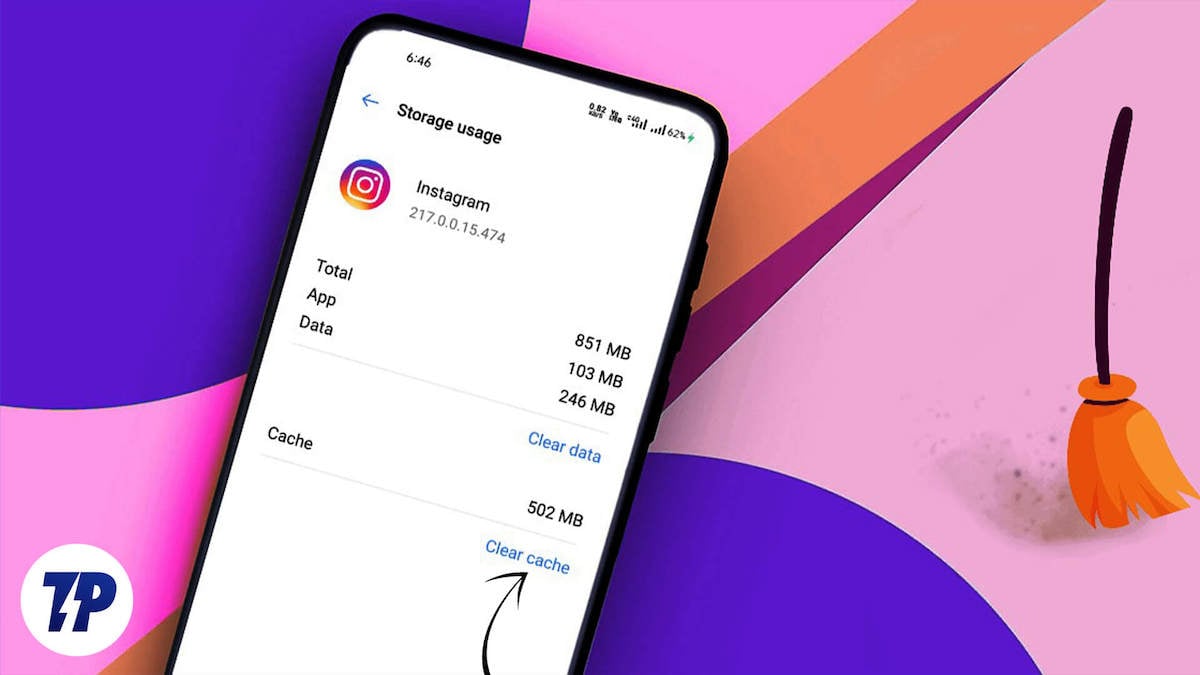







Write a comment
Your email address will not be published. All fields are required