To delete Pinterest messages, open the conversation, tap on the dot icon in the top-right corner, and select “Delete Conversation.” Confirm your choice to permanently delete the messages.
If you’re looking to clear your Pinterest message history or remove specific messages from a conversation, you can easily delete messages within the Pinterest app. Deleting messages on Pinterest is a permanent action and cannot be undone. We will guide you on how to delete Pinterest messages in a few simple steps.
Whether you want to declutter your inbox or remove sensitive information, deleting messages on Pinterest is a straightforward process. Let’s explore how you can delete Pinterest messages and keep your inbox organized.
Update Pinterest App
Keeping your Pinterest app up to date is essential to ensure smooth functioning and access to the latest features. In this guide, we will walk you through the step-by-step process of updating the Pinterest app to the latest version.
Why updating the Pinterest app is necessary
Regularly updating your Pinterest app is crucial for a seamless user experience. Here are a few reasons why you should prioritize updating the app:
- Access to new features and improvements
- Bug fixes and security enhancements
- Improved performance and stability
- Compatibility with the latest devices and operating systems
Step-by-step guide on updating the app to the latest version
Follow these simple steps to update the Pinterest app:
- Open the App Store or Google Play Store on your device.
- Search for “Pinterest” in the search bar.
- Once you find the Pinterest app, tap on it to open the app page.
- Click on the “Update” button (iOS) or “Update” icon (Android) to initiate the app update.
- Wait for the update process to complete. This may take a few minutes depending on your device and internet connection speed.
- Once the update is finished, open the Pinterest app and log in to your account.
By following these steps, you will have successfully updated your Pinterest app to the latest version, ensuring that you have access to all the new features and improvements.
Remember, keeping your Pinterest app updated not only enhances your experience but also ensures that you can delete messages and utilize all the features efficiently.
Now that you have updated your Pinterest app, let’s move on to the next step – learning how to delete messages on Pinterest.
Deleting Messages On Pinterest
Deleting messages on Pinterest is a simple process that allows you to declutter your inbox and remove any unwanted conversations. Whether you want to delete individual messages or the entire conversation, this step-by-step guide will walk you through the process. In just a few clicks, you can have a clean and organized messaging space on Pinterest. Additionally, the latest Pinterest comments update has made it even easier to manage and delete messages, providing users with more control over their conversations. With these new features, you can now easily review and delete any comments or messages that no longer serve a purpose, keeping your communication on Pinterest streamlined and efficient.
Step-by-step instructions on deleting messages on Pinterest
Follow the steps below to delete messages on Pinterest:
- Accessing the message inbox
- Selecting the desired conversation
- Deleting individual messages or the entire conversation
- Importance of reviewing messages before deletion
Accessing the message inbox
To delete messages on Pinterest, you first need to access your message inbox. Here’s how:
- Open the Pinterest app or go to the Pinterest website on your laptop.
- Log in to your Pinterest account using your credentials.
- Locate the message icon, usually found at the top right corner of the screen. It resembles a speech bubble.
- Click on the message icon to access your message inbox.
Selecting the desired conversation
Once you’re in your message inbox, you can choose the conversation you want to delete. Here’s how:
- Scroll through your conversations and find the desired conversation you wish to delete.
- Click on the conversation to open it.
Deleting individual messages or the entire conversation
Now that you’re in the desired conversation, you can decide whether you want to delete individual messages or the entire conversation. Here’s how:
- To delete individual messages:
- Scroll through the conversation and locate the specific message you want to delete.
- Click on the message to select it.
- A menu with options will appear. Click on the “Delete” option.
- Confirm the deletion when prompted.
- To delete the entire conversation:
- Scroll to the top of the conversation.
- Click on the menu icon, usually represented by three dots.
- Select the “Delete Conversation” option.
- Confirm the deletion when prompted.
Importance of reviewing messages before deletion
Before deleting any messages or conversations on Pinterest, it’s essential to review them to ensure that you are not deleting any valuable or important information. Take a moment to go through the messages and confirm that you are deleting the right content.
By following these step-by-step instructions, you can easily delete messages on Pinterest and keep your inbox organized. Remember to review your messages before deletion to avoid any accidental removal of important information.
Troubleshooting: Disappearing Messages
Possible reasons for messages disappearing on Pinterest
If you’ve noticed that your messages on Pinterest have suddenly disappeared, don’t fret! There could be a few reasons why this has happened. In this section, we’ll explore some possible causes and how you can troubleshoot to recover any missing messages.
Technical glitches or bugs
One possible reason why your messages may have disappeared on Pinterest is due to a technical glitch or bug in the system. Sometimes, these things happen, and it’s nothing to worry about. However, you can try a few troubleshooting steps to see if it resolves the issue.
Clearing cache and cookies
Clearing your cache and cookies can often help resolve issues with disappearing messages on Pinterest. This is because stored data can sometimes interfere with the functioning of the website or app. Here’s how you can clear your cache and cookies:
- Open your web browser and go to the settings menu.
- Find the option to clear your browsing data.
- Select the checkboxes for “Cache” and “Cookies” or any similar options.
- Click on the “Clear data” or “Clear browsing data” button to complete the process.
If you’re using the Pinterest app on your phone or tablet, you can usually find the option to clear cache and cookies in the app settings.
Steps to troubleshoot and recover missing messages
To troubleshoot and recover missing messages on Pinterest, follow these steps:
- Log out of your Pinterest account.
- Close the Pinterest app or browser tab.
- Restart your device.
- Open the Pinterest app or website again.
- Log back into your account.
- Check if your messages have reappeared.
These troubleshooting steps can help refresh your connection to Pinterest and potentially resolve any issues with disappearing messages. Remember, if your messages still don’t reappear after trying these steps, it’s best to reach out to Pinterest support for further assistance. They’ll be able to investigate the issue more thoroughly and provide personalized solutions to help recover your missing messages.
Final Verdict And Conclusion
Recap of the Importance of Message Deletion on Pinterest
Deleting messages on Pinterest is a crucial step in maintaining your privacy and keeping your inbox clutter-free. By regularly deleting unwanted conversations and messages, you not only create a more organized messaging experience but also protect yourself from potential security risks. Here’s a quick recap of why message deletion matters:
- Privacy: Deleting messages ensures that your private conversations remain confidential and are not accessible to anyone else.
- Security: Removing old conversations reduces the chances of your account falling prey to hacking attempts or unauthorized access.
- Storage Space: Deleting unnecessary messages frees up storage space, allowing you to keep your inbox tidy and efficient.
- Focus: Eliminating irrelevant or outdated conversations helps you stay focused on the messages that truly matter and require attention.
Now that we understand the importance of message deletion, let’s dive into the steps for effortlessly deleting messages on Pinterest.
Encouragement of Implementing the Outlined Steps for Effortless Message Deletion
Deleting messages on Pinterest is a simple process that can be done in a few easy steps. By following these steps, you can ensure that your conversations remain organized and your inbox stays clutter-free:
- Step 1: Open the Pinterest app or visit the Pinterest website and log in to your account.
- Step 2: Navigate to your messages by clicking on the message icon located in the top right corner of the screen.
- Step 3: Select the conversation or message you want to delete.
- Step 4: Click on the three-dot menu icon next to the conversation or message.
- Step 5: From the drop-down menu, choose the “Delete” option.
- Step 6: Confirm the deletion when prompted.
- Step 7: Repeat these steps for any additional conversations or messages you wish to delete.
By implementing these outlined steps, you can effortlessly delete messages on Pinterest and maintain a clutter-free inbox. Remember to regularly follow this process to keep your messaging experience organized and secure.
In conclusion, message deletion on Pinterest plays a vital role in safeguarding your privacy, ensuring account security, and maintaining a clutter-free inbox. By understanding the importance of deleting messages and implementing the easy steps outlined above, you can effortlessly manage your conversations and enjoy a streamlined messaging experience on Pinterest.
Frequently Asked Questions Of How To Delete Pinterest Messages
Does Deleting Your Pinterest Account Delete Messages?
When you delete your Pinterest account, your messages will also be deleted and cannot be retrieved.
Why Did My Pinterest Messages Disappear?
Pinterest messages may disappear due to a technical glitch or bug in the system. Try logging out, clearing cache and cookies, and logging back in to resolve the issue.
What Happens When You Delete Your Pinterest Account?
When you delete your Pinterest account, your private messages will also be deleted permanently and cannot be recovered.
Why Can’T I Message People On Pinterest?
You may not be able to message people on Pinterest due to technical issues, account restrictions, or a decrease in follower count. Deleting messages on Pinterest is permanent and cannot be retrieved.
How Do I Delete Messages On Pinterest?
To delete messages on Pinterest, open the conversation, click on the three-dot icon in the top-right corner, and select “Delete Conversation. “
Can I Recover Deleted Messages On Pinterest?
No, once you delete messages on Pinterest, they cannot be recovered. Make sure to double-check before deleting any important conversations.
What Happens When I Delete My Pinterest Account?
If you delete your Pinterest account, all your private messages will be permanently deleted and cannot be retrieved. Consider downloading any important data before deleting your account.
Why Did My Pinterest Messages Disappear?
If your Pinterest message icon has disappeared, it could be due to a technical glitch or bug. Try logging out, clearing cache and cookies, and then logging back in to see if the issue resolves.
Why can’t I Message People On Pinterest?
There could be a technical issue or restrictions on your account that prevent you from messaging people on Pinterest. It’s also possible that your friends have stopped using Pinterest or unfollowed you.
Can I Delete Individual Messages On Pinterest?
Currently, Pinterest does not have an option to delete individual messages. You can only delete entire conversations.
Conclusion
To delete Pinterest messages, follow these simple steps. First, open the conversation you want to delete. Next, click on the three-dot icon in the top right corner. Finally, select “Delete Conversation” and confirm your choice. Keep in mind that deleting messages on Pinterest is permanent and cannot be undone.
Take control of your messages and declutter your Pinterest inbox today!


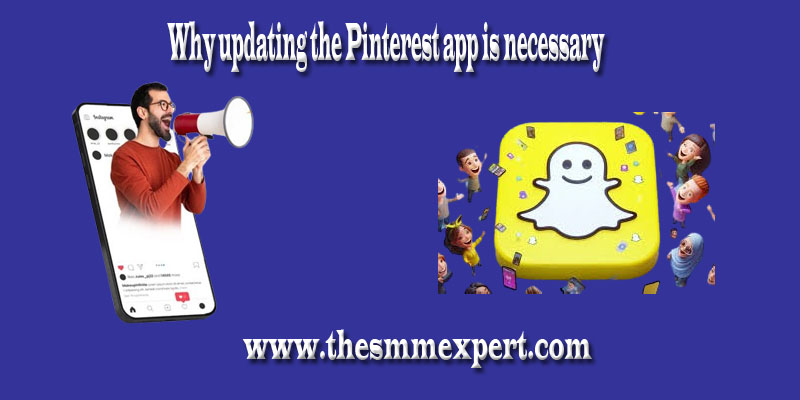






Write a comment
Your email address will not be published. All fields are required