Discover how to embed Instagram feeds on the website effortlessly with our quick guide. Elevate your website’s visual appeal today
Instagram has become a powerful tool for businesses and individuals to showcase their brands and connect with their audience. One effective way to leverage your Instagram presence is by embedding your feed directly onto your website. This adds visual appeal and keeps your website visitors engaged with your latest updates.
Here is a quick guide to embedding your Instagram feed on your website:
1. Choose a reliable third-party widget or plugin that allows you to embed an Instagram feed on your website.
2. Connect your Instagram account to the chosen widget or plugin by following the instructions.
3. Customize the appearance of the embedded feed to


Why should I embed Instagram feeds on my website?
To increase user engagement, showcase dynamic content, and enhance visual appeal. Embedding Instagram feeds brings fresh, authentic content to your website, boosting credibility and encouraging interaction. Stand out with real-time updates and social proof.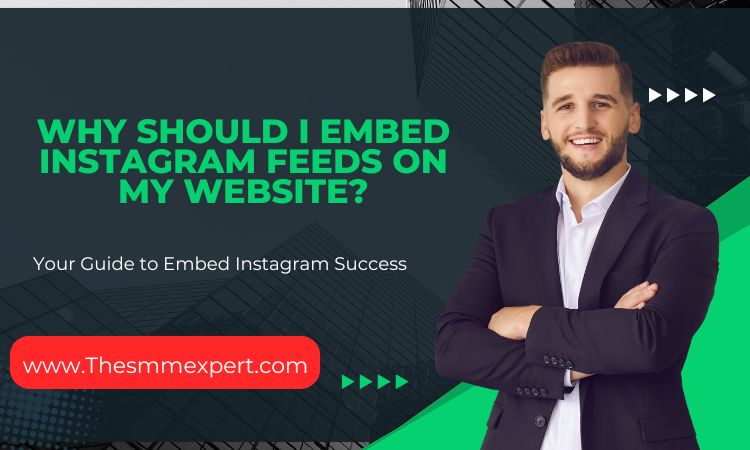
How to embed Instagram Feeds
To embed your Instagram feed, log into your account and access the settings. Look for the option to generate an embed code. This code typically includes parameters like the width of the embed, layout type, and more. Once you have the code, head to the HTML section of your website, in the Elementor editor, and paste the embed code into the HTML widget where you want the feed to appear visually. Make sure to preview the changes to ensure everything looks good. By following these simple steps, you can seamlessly integrate your Instagram content into your website, enhancing user experience and engaging your audience effectively with the default WordPress editor. For more detailed instructions on how to embed Instagram feeds on different CMS platforms, you can refer to our comprehensive guide or contact our support team for assistance.Boosting Engagement with Visual Content
Incorporating an embedded Instagram feed on your website can significantly enhance user engagement through visually appealing content. Visuals have a profound impact on visitors, attracting them to explore further. By showcasing Instagram photos or reels directly on your site, you create a dynamic and interactive user experience. This approach not only increases the time visitors spend on your website but also encourages them to interact with the embedded content. The authentic and current nature of Instagram posts provides social proof for your brand, reinforcing trust and credibility among your audience. Visual content, including user-generated content (UGC), is a powerful tool for capturing the attention of website visitors and fostering a deeper connection with your brand.Enhancing Website Aesthetics with Instagram Feeds
Incorporating Instagram feeds on your website can significantly enhance its visual appeal and overall aesthetics. By seamlessly integrating dynamic content such as Instagram photos and reels, you can create a visually engaging experience for your website visitors. The vibrant and authentic nature of Instagram content not only adds a touch of freshness to your site but also provides social proof of your active social media accounts. Furthermore, the customizable display options allow you to align the Instagram feed with your website’s design, creating a harmonious blend of aesthetics and functionality. Elevate your website’s appeal by embedding an Instagram feed today.Preparing Your Instagram Account for Embedding
Before you can embed your Instagram feed on your website, you need to make sure your Instagram account is properly set up. If you are using a personal Instagram account, consider switching to a business account to access additional features and analytics. Ensure that your Instagram profile is complete and optimized with relevant information about your brand. This will help in creating a cohesive brand experience for your website visitors and provide them with the necessary information about your brand. Additionally, make sure to connect your Facebook account to your Instagram business account for access to features like hashtags and business mentions.Can you embed Instagram posts for free?
Yes, you can embed Instagram posts for free. Instagram allows embedding posts into websites using the post’s embed code. Simply copy and paste the code onto your website to showcase your favorite posts seamlessly.Setting Your Instagram Profile to Public
To allow your Instagram feed to be embedded on your website, you need to set your Instagram profile to public. This ensures that your posts and content can be accessed by anyone, including your website visitors. By setting your profile to public, you open up the opportunity for more people to discover your brand and engage with your content. It also allows for a seamless integration of your Instagram feed into your website, providing a consistent brand experience across platforms. Make sure to review your privacy settings and adjust them accordingly to ensure a smooth embedding process.Selecting High-Quality Content for Embedding
When embedding your Instagram feed on your website, it is crucial to select high-quality and visually appealing content. Choose posts that represent your brand well and showcase your products or services effectively. High-resolution images, engaging captions, and relevant hashtags can all contribute to creating a compelling Instagram feed for embedding. Once you have selected the content, you will need to generate the embed code from Instagram, which will allow you to display your chosen posts on your website. The embed code is a snippet of HTML that contains the necessary information to embed your Instagram feed seamlessly.
Step-by-Step Guide to Embedding Instagram Feed Manually
If you prefer to embed your Instagram feed manually without relying on third-party tools, here is a step-by-step guide to help you through the process. It involves generating the embed code from Instagram and embedding the code into your website’s HTML using different methods, including Instagram Reels. By following these simple steps, you can customize the appearance of your embedded Instagram feed and ensure it blends seamlessly with your website’s design.Generating the Embed Code from Instagram
To generate the embed code from Instagram, start by navigating to the post you want to embed on your website. Click on the three dots (…) at the top right corner of the post and select the “embed” option. Instagram will provide you with the embed code for that specific post. Copy the embed code and proceed to the next step of embedding it into your website’s HTML. It is important to note that Instagram only allows you to embed a single post at a time using this method. If you want to embed multiple posts or your entire Instagram feed, you will need to explore other options like third-party tools.Embedding the Code into Your Website’s HTML
Once you have the embed code from Instagram, you can proceed to embed it into your website’s HTML. This typically involves accessing the backend of your website or using a website builder platform that allows you to insert custom HTML code. Locate the section of your website where you want to display the Instagram feed and insert the embed code, which can be easily generated using Flockler’s “Display” tab. Make sure to save the changes and preview your website to ensure that the embedded Instagram feed is displaying correctly with fresh content. By embedding the Instagram feed embed code into your website’s HTML, you are allowing your website visitors to view and interact with your Instagram feed directly on your website, whether it’s on Shopify, WordPress, Squarespace, Webflow, Drupal, TYPO3, or any other website platform.Utilizing Third-Party Tools for Embedding Instagram Feeds
If you prefer a more streamlined and customizable approach to embedding your Instagram feed, you can utilize third-party tools specifically designed for this purpose. These tools, often referred to as Instagram feed widgets or social media aggregators, offer a range of customization options and additional features that can enhance your embedded Instagram feed. They provide a user-friendly interface for managing and displaying your Instagram feed on your website, allowing you to curate and customize the content, layout, and design.Exploring Popular Instagram Feed Widgets
There are several popular Instagram feed widgets available that can simplify the process of embedding your Instagram feed on your website. These widgets, also known as social media aggregators, offer a variety of features and customization options to enhance the user experience. Some popular options include Juicer, SnapWidget, and InstaLink. These tools allow you to connect your Instagram account, customize the layout and design of your embedded feed, and easily manage your content. They also offer additional features like moderation filters, hashtag integration, and analytics to help you optimize your embedded Instagram feed with fresh content. With the help of an Instagram widget generator, such as Flockler’s Instagram widget, you can easily configure an IG feed without any programming knowledge. Try it for yourself and see the benefits of using a widget for your website!Customizing Instagram Feeds Using Third-Party Tools
One of the key advantages of using third-party tools for embedding your Instagram feed is the ability to customize the appearance and functionality of your embedded feed. These tools offer a wide range of customization options, allowing you to match the look and feel of your Instagram feed to your website’s design. You can choose from various display options, such as grid or carousel layouts, adjust the size and spacing of the images, and even add custom CSS to further personalize the embedded feed. By customizing your Instagram feed, you can create a seamless and cohesive user experience for your website visitors and even embed feeds from other social media platforms like Facebook, YouTube, and Twitter.Tips for Embedding Instagram Feeds on Various Platforms
Embedding an Instagram feed on different website platforms may require slightly different approaches. Here are some tips for embedding Instagram feeds on popular platforms:- WordPress Website: You can use plugins like Juicer or embed the Instagram feed directly using HTML. Consider using a plugin for easier customization and management of your embedded feed.
- Shopify: Shopify offers built-in features and apps that allow you to embed your Instagram feed directly on your store’s homepage or product pages.
- Weebly Website: Weebly has integrations with social media aggregators like Juicer, making it easy to embed your Instagram feed with customization options.
Embedding on WordPress Websites
If you have a WordPress website and want to embed an Instagram feed, there are several options available. One popular choice is using a plugin like Juicer.io. Juicer.io allows you to connect your Instagram account and customize the design of your embedded feed to match your website’s style. To embed an Instagram feed on a WordPress website using Juicer.io, you first need to create a free account on Juicer.io. Once you have an account, you can connect your Instagram account and choose a design style for your feed. You can further customize the feed by setting up filters, such as displaying only posts with certain hashtags. After customizing your feed, you can install and activate the Juicer WordPress plugin on your WordPress site. Once the plugin is activated, you can simply copy and paste the shortcode from your Juicer dashboard into a page on your website. This will display the embedded Instagram feed on your WordPress website, making it easy to share your social media content with your website visitors in a visually appealing way. Don’t forget to update or publish changes to your WordPress blog post or page to see the changes. Using a plugin like Juicer.io not only makes it easy to embed an Instagram feed on your WordPress website, but it also provides additional features like moderation and custom feeds. This allows you to curate and display the best Instagram content on your website, enhancing your brand’s social presence.Integrating Instagram Feeds into Shopify Stores
If you have a Shopify store and want to integrate an Instagram feed, there are a few simple steps you can follow. First, ensure that you have an Instagram business account connected to your Shopify store. This will allow you to access the necessary embed code for your Instagram feed. To obtain the embed code, navigate to your Instagram business account and find the post or feed that you want to display on your Shopify store. Click on the three dots (…) at the top right corner of the post and select the “embed” option. Copy the embed code provided. Next, log in to your Shopify admin and navigate to the page or section where you want to display the Instagram feed. In the content editor, select the “HTML” option to access the HTML code. Paste the copied embed code into the HTML code editor. Once you have pasted the embed code, save the changes and preview your Shopify store. You should now see the embedded Instagram feed displayed on your store. Integrating Instagram feeds into your Shopify store can provide a visually appealing element and social proof for your customers. It allows them to see your latest Instagram posts and connect with your brand through social media.Maximizing the Impact of Your Embedded Instagram Feed
To maximize the impact of your embedded Instagram feed, consider using social proof. By showcasing real-time posts from your Instagram account, you can demonstrate the popularity and credibility of your brand. Additionally, running a hashtag campaign and encouraging customers to use a specific hashtag can help create user-generated content that can be embedded into your feed. This not only increases engagement but also provides authentic content that resonates with your audience. By leveraging the power of embedded Instagram feeds, you can create a dynamic and interactive experience for your website visitors.Updating Your Feed Regularly
Updating your embedded Instagram feed regularly is vital to keep your website content fresh and engaging. By regularly adding new posts to your feed, you can showcase the latest content from your Instagram account and keep your website visitors interested. One way to ensure a steady stream of new content is to connect your Instagram account to a social media aggregator tool. This tool can automatically fetch and display your latest posts on your website. Additionally, you can manually curate your feed by hand-picking or excluding specific posts or using hashtags and metadata to filter the content. By consistently updating your feed, you can provide a dynamic and ever-changing experience for your website visitors.Encouraging User Interaction through Embedded Feeds
Encouraging user interaction through embedded Instagram feeds can enhance the social media experience for your website visitors. One way to do this is by adding call-to-action (CTA) buttons or prompts next to the embedded posts. These can encourage visitors to like, comment, or share the posts, increasing engagement and expanding the reach of your content. Additionally, you can use embedded feeds to promote contests or giveaways, enticing users to participate and interact with your brand. By fostering user interaction, you can create a sense of community and build stronger connections with your audience.Troubleshooting Common Issues with Instagram Embeds
While embedding Instagram feeds on your website can be a seamless process, there are some common issues that you may encounter. One such issue is display problems, where the embedded feed may not appear correctly on your webpage. To resolve this, ensure that you have properly copied and pasted the embed code into your HTML. Another common issue is related to changes in the Instagram API, which can affect the functionality of embedded feeds. Staying updated with the latest changes and ensuring compatibility with the Instagram API can help address these issues and ensure a smooth integration.Resolving Display Problems
If you are experiencing display problems with your embedded Instagram feed, there are some steps you can take to resolve them. First, check if the embed code has been correctly copied and pasted into the HTML of your webpage. Ensure that there are no missing or incorrect characters in the code. If the problem persists, try clearing your browser cache and reloading the webpage. Sometimes, cache issues can interfere with the display of embedded content. If the problem still persists, reach out to the customer support of the platform or tool you are using to embed the feed for further assistance. They may be able to provide specific troubleshooting steps or solutions for your particular issue.Addressing Instagram API Changes
Instagram API changes can impact the functionality of embedded feeds on your website. To address these changes, it is essential to stay updated with the latest developments from Instagram. Regularly check for any updates or notifications regarding changes to the Instagram API. If you are using a social media aggregator tool to embed your Instagram feed, ensure that the tool is compatible with the latest Instagram API version. If any changes are required, reach out to the customer support of the tool for guidance on how to update your embed code or make any necessary adjustments. By staying informed and adapting to Instagram API changes, you can maintain a seamless integration of your embedded Instagram feed.Measuring the Success of Your Embedded Instagram Feed
Measuring the success of your embedded Instagram feed is crucial to understanding its impact on engagement metrics and website traffic. By tracking key metrics, you can assess the effectiveness of your embedded feed and make data-driven decisions to optimize its performance. Some important metrics to consider include likes, comments, shares, and follower growth. Additionally, analyzing the impact of the embedded feed on website traffic can provide valuable insights into the user experience and the effectiveness of your social media marketing efforts. By monitoring and analyzing these metrics, you can continuously improve and enhance your embedded Instagram feed.Tracking Engagement Metrics
Tracking engagement metrics is essential to measure the success of your embedded Instagram feed. By monitoring metrics such as likes, comments, shares, and follower growth, you can gain insights into the level of engagement your embedded feed is generating. This data can help you identify trends, understand user preferences, and optimize your content strategy. Additionally, tracking engagement metrics allows you to assess the effectiveness of specific campaigns or posts featured in your embedded feed. Analyzing these metrics regularly and making data-driven decisions can help you improve engagement, increase brand visibility, and drive more traffic to your website.Analyzing Impact on Website Traffic
Analyzing the impact of your embedded Instagram feed on website traffic is crucial to understanding its effectiveness. By tracking website traffic, you can assess the number of visitors coming to your website through the embedded feed. This data can help you understand the role of the embedded feed in driving traffic and attracting new users to your website. Additionally, analyzing website traffic can provide valuable insights into user behavior, such as the pages they visit, the duration of their visit, and the actions they take. By analyzing this data, you can optimize your embedded feed strategy to enhance the user experience and drive more conversions.Can TikTok SEO Help Drive Traffic to My Website When Embedding an Instagram Feed?
Leveraging tiktok seo strategies can significantly enhance your website traffic when embedding an Instagram feed. By optimizing your content for TikTok’s algorithm, you can attract a wider audience. Engaging videos paired with an updated Instagram feed create a dynamic platform that keeps users interested and encourages them to visit your site.






Write a comment
Your email address will not be published. All fields are required