To link Discord to YouTube, go to your Discord settings and select Connections. Choose the YouTube icon and follow the prompts to connect your accounts.
Interconnecting your social platforms enhances your online experience, and for content creators or community managers, linking Discord is a strategic move. This integration can significantly streamline your digital life, allowing you to merge your audiences and share content effortlessly.
Users of Discord, a communication platform beloved by gamers and various online communities, often seek ways to consolidate their digital activities. By linking with YouTube, they can access exclusive perks, simplify content sharing, and engage their community on a whole new level. A vital tool for digital engagement, this setup can increase your online presence and create a more cohesive brand identity across platforms.
Understanding The Importance
In a digitally connected world, the ability to merge platforms such as Discord and YouTube holds significant value for content creators and their communities. Discord, a hub for community interaction, and YouTube, a leading platform for video content, can work in tandem to enhance the user experience.
Linking Discord with YouTube isn’t just about technical integration; it’s a strategic move to foster a more engaged and informed community. Below, let’s uncover the major benefits of connecting these powerful platforms under two pivotal aspects.
Enhancing Communication Within The Community
Effective communication is the cornerstone of any thriving online community. By linking Discord to YouTube, creators can amplify their interaction with followers in several profound ways:
- Real-time updates: Instantly notify community members about new content, live streams, and updates.
- Feedback loop: Encourage discussions and collect immediate feedback on recent videos or ongoing series.
- Exclusive access: Provide special Discord channels for subscribers, fostering a sense of exclusivity and loyalty.
Facilitating Seamless Content Sharing
Sharing content becomes a breeze when Discord and YouTube link up. This integration streamlines access to video content directly through Discord channels, offering:
- Easy sharing: Allow members to share their favorite YouTube content within Discord, enhancing communal engagement.
- Content promotion: Directly promote your YouTube uploads, increasing their visibility among your most dedicated followers.
- Value addition: Enrich your Discord server with varied content, keeping the community active and intrigued.
Configuring Discord For YouTube
An engaging community on Discord can greatly complement a YouTube channel, allowing viewers to discuss content, receive updates, and even get exclusive access to certain perks. Understanding how to link Discord to YouTube can elevate a creator’s reach, fostering a stronger community.
By configuring Discord for YouTube integration, creators can streamline their audience interactions and automated notifications for new content. Let’s walk through how to set up a server specifically for your YouTube audience and tailor the roles and permissions to enhance the user experience.
Setting Up A Server For YouTube Integration
Creating a dedicated Discord server is the first step to connecting with your YouTube audience in a more interactive setting. Go through these guides to ensure your server is configured correctly for YouTube integration:
- Open Discord and click the plus (+) icon on the left-hand sidebar to create a new server.
- Choose a server name that aligns with your YouTube channel branding for recognition.
- After the server is created, navigate to the server settings by clicking on the server name, followed by ‘Server Settings’.
- Within the server settings, click on ‘Integrations’, then ‘YouTube’. Link your YouTube account by following the on-screen prompts.
- After linking, configure which YouTube events should trigger notifications in your Discord server, such as new video uploads, live streams, or premieres.
By carefully setting up your server, the foundation is laid for a thriving online community that aligns seamlessly with your YouTube presence.
Customizing Roles And Permissions For Youtube Channels
To create a tailored experience for your Discord community, it’s essential to customize roles and permissions specifically for your YouTube channel’s integration. This enables you to provide members with access to exclusive content, badge recognition, and other unique perks, depending on their level of interaction or membership on your YouTube channel. Follow these steps to customize roles and permissions:
- In the server settings, click on ‘Roles’. Here, you can create new roles or edit existing ones to correspond with the various types of members in your community, such as ‘Patrons’, ‘Moderators’, or ‘Members’.
- For each role, adjust permissions, such as the ability to send messages in certain channels, add reactions, or access voice chat. Permissions can be finely tuned to match the responsibility level of each role.
- Additionally, you can assign YouTube-specific roles that sync with your YouTube channel members by selecting the ‘YouTube Members’ option in the Integrations menu. This will automatically provide roles to your YouTube members when they join your Discord server.
Correctly assigning roles and permissions ensures an organized community where members understand their privileges and the value of being part of your Discord server linked to YouTube.
Integrating YouTube with Discord
Improving your community’s engagement just got easier with the integration of YouTube and Discord. For content creators and viewers alike, this powerful connection enables real-time updates and interactions based on video content. From sharing new uploads to live streaming alerts, linking YouTube to your Discord server enriches the experience for everyone involved.
Connecting YouTube Channel to Discord ServerConnecting YouTube Channel To Discord Server
Starting the integration process involves just a few steps to turn your Discord server into a hub for your YouTube content. Here’s a quick way to bring your YouTube channel and Discord server together:
- Open Discord and navigate to your server settings.
- Select ‘Integrations’ from the menu.
- Click on the ‘YouTube’ integration option.
- Proceed to ‘Connect your YouTube account’ by following the provided authentication process.
Once authenticated, your Discord server will be synchronized with your YouTube channel, leading to a more vibrant and connected community.
Configuring Notification Settings for YouTube ActivitiesConfiguring Notification Settings For YouTube Activities
To keep your Discord community in the loop, configuring notification settings for YouTube activities is essential. Setting up alerts for new videos, live streams, and other channel activities can be achieved through:
- Accessing the ‘Notifications’ tab under the same YouTube integration settings.
- Determining which notifications to enable, such as new video alerts or live stream starts.
- Adjust the settings according to your preferences.
By configuring these settings, members of your server will receive timely updates, keeping the community engaged and proactive with your YouTube content.
Streamlining Content Sharing
Linking Discord to YouTube simplifies the way content creators and communities interact with each other. This streamlined approach not only enhances audience engagement but also ensures your latest videos are immediately shared with your most dedicated followers.
By integrating these powerful platforms, you create a hub where discussions flourish and content is always fresh and easily accessible. Let’s dive into how utilizing bots for automatic video updates and collaborating with the community can enhance your content-sharing strategy.
Utilizing Bots For Automatic Video Updates
Automating video shares can save you significant time and keep your community up to date without any manual effort. A Discord bot can help by automatically posting your newest YouTube content in a designated channel. Here’s a step-by-step guide to setting it up:
- Choose a bot – Many bots are available with the capability to link your YouTube account to Discord. MEE6 and Zapier are examples of popular choices.
- Configure permissions – Set up the bot with the necessary permissions, following the instructions provided by the bot’s developer.
- Create a Discord webhook – Navigate to your server settings, select ‘Webhooks’, and create a new webhook. Save the webhook URL for later use.
- Set up the bot – Using the bot’s dashboard, link your YouTube account and configure the settings to automatically post your latest videos to the desired Discord channel.
With your bot in place, your Discord server will automatically showcase your latest YouTube content, ensuring your audience never misses an update.
Collaborating With The Community For Content Feedback
Engagement breeds improvement, and incorporating your community in the content feedback opens doors to invaluable insights. Seeking feedback is a powerful tool to refine the quality of your YouTube videos.
- Open a feedback channel – Dedicate a channel on your Discord server where viewers can share their thoughts and suggestions.
- Conduct polls – Run polls to gather opinions on what topics or features they want to see in your future videos.
- Gauge reactions – Use Discord’s reaction feature to assess the immediate reception of your shared content.
- Host Q&A sessions – Frequent Q&A sessions can address viewer queries and create a stronger bond between you and your audience.
This active collaboration not only keeps your community invested but also guides your content creation, tailored to the audience’s preferences. By integrating these techniques, content creators lay the foundation for a vibrant, interactive, and feedback-oriented environment.
Leveraging Discord Features For YouTube Growth
Discord isn’t just a sanctuary for gamers anymore. It has evolved into a potent tool for video creators and YouTube influencers striving to amplify their reach and foster a more engaged audience. By tapping into Discord’s collaborative environment, YouTubers can create a more intimate experience, promptly notify their fans about new content, and drive traffic to their YouTube channel with unparalleled precision.
Let us dive into how you can utilize Discord’s unique features to bolster your YouTube channel’s growth.
Hosting Watch Parties For Live Streams
Enthralling your audience with a live Discord watch party can dramatically boost your livestream viewership on YouTube. A watch party bridges the physical distance between you and your viewers, creating a shared viewing experience through which fans can interact in real time. Here’s how you can set the stage for an unforgettable watch party:
- Announce the details of your live stream watch party on Discord well in advance.
- Create a dedicated channel on your Discord server exclusively for the event.
- Utilize
@everyoneor@heretags to send out a reminder notification before you go live. - Engage with your viewers throughout the event to foster a lively and interactive atmosphere.
By synchronizing Discord with your live streams, fans who might have otherwise missed your YouTube notification are guaranteed to catch your broadcast. This strategy doesn’t just inflate live-viewer numbers; it also strengthens your community bond.
Organizing Community Events For Channel Promotion
Discord shines when it comes to organizing events that rally your fans around a common cause—your YouTube channel’s growth. Planning and executing these community events can significantly raise your channel’s profile:
- Plan unique events around your channel’s theme or niche.
- Host Q&A sessions, competitions, and challenges with rewards like exclusive content or merchandise.
- Collaborate with other YouTubers and influencers on Discord to cross-promote each other’s content.
- Provide a ‘behind-the-scenes’ look via Discord, giving your community exclusive access to your creative process.
When your subscribers feel included in your channel’s inner workings and part of a larger community, their loyalty to your brand intensifies. This sentiment often translates into higher engagement rates on your YouTube content as your community champions your cause.
Frequently Asked Questions On How To Link Discord To Youtube
Can I Connect Discord To Youtube Easily?
Yes, connecting Discord to YouTube is a straightforward process. All you need is to have a Discord account, and a YouTube account, and follow some simple steps inside Discord’s user settings to link them.
What Benefits Does Linking Discord To YouTube Offer?
Linking Discord to YouTube can enhance your server with YouTube-related features. It allows for easy sharing of content, access to YouTube member perks on Discord if you’re a content creator, and can even enable live stream notifications for your community.
Is Discord Integration With YouTube free?
Integration of Discord with YouTube is indeed free. You don’t need to pay to connect your accounts. However, accessing some YouTube perks on Discord might require a YouTube Premium or Channel membership.
How Do I Unlink YouTube from Discord?
To unlink YouTube from Discord, simply go to User Settings in Discord, navigate to the Connections tab, find the YouTube integration, and click on the “X” or “Disconnect” button to remove the link.
Conclusion
Connecting Discord and YouTube enhances your streaming and community experience. Follow our steps to link accounts easily. Unleash new perks, ultra-cool features, and a streamlined setup for subscribers. Make your digital life more social and interactive. Start bridging platforms today and boost your online presence seamlessly!


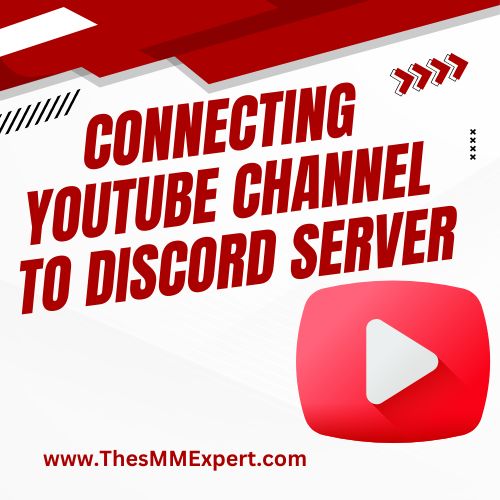



Write a comment
Your email address will not be published. All fields are required