To record Facebook calls, you can use third-party screen recording applications like Movavi Screen Recorder for laptops and PCs, or Mobizen Screen Recorder for smartphones. There are also other options available for recording Facebook Messenger video calls.

Recording Facebook Calls On a Laptop Or Pc
Easily record Facebook calls on your laptop or PC using third-party screen recording applications like Movavi Screen Recorder or Mobizen Screen Recorder for smartphones. Capture high-quality video and audio to save or share your important conversations. Explore a variety of options available today for recording Facebook Messenger video calls.
Record Facebook calls on your laptop or PC with ease using Movavi Screen Recorder or other third-party screen recording applications. Here’s how:
Using Movavi Screen Recorder:
- Install Movavi Screen Recorder software on your laptop or PC.
- Launch the application and choose the area of the screen you want to record.
- Open Facebook and make the call you want to record.
- Click on the REC button in Movavi Screen Recorder to start recording.
- During the call, you can add effects, annotations, and even capture system audio.
- Once the call is finished, click on the Stop button to end the recording.
- Preview the recording and edit if necessary.
- Save the recorded Facebook call in your preferred format or directly share it on social media.
Other Third-Party Screen Recording Applications:
- Explore various other third-party screen recording applications available for laptops and PCs.
- Install the screen recording application of your choice on your device.
- Make sure the application is compatible with your operating system.
- Launch the screen recording application and set your recording preferences.
- Open Facebook and initiate the call you wish to record.
- Start the screen recording session by clicking on the record button within the application.
- Throughout the call, the application will capture both the video and audio.
- After the call ends, stop the screen recording and save the file.
- Review and edit the recording if desired.
- Store the recorded Facebook call on your laptop or PC for future use or easily share it with others.
Recording your Facebook calls on a laptop or PC has never been easier with the help of Movavi Screen Recorder or any other third-party screen recording application. Choose the option that best suits your needs and start capturing those important conversations.
Happy recording!
Recording Facebook Calls On Smartphone
Record Facebook calls on your smartphone easily using third-party screen recording apps like Movavi Screen Recorder or Mobizen Screen Recorder. These apps allow you to record Facebook Messenger video calls on both laptops and PCs, as well as smartphones. With plenty of choices available, you can find the app that suits your needs best.
If you’re looking to record Facebook calls on your smartphone, there are several options available to you. Below, we’ll explore two popular screen recording apps for Android that you can use to capture your Facebook calls effortlessly.
Using Mobizen Screen Recorder:
- Download and install the Mobizen Screen Recorder app from the Google Play Store.
- Once installed, open the app and follow the on-screen instructions to set it up.
- To begin recording a Facebook call, simply open the app and tap on the floating record button.
- Select the Facebook Messenger app from the list of available apps.
- Start your Facebook call and the Mobizen Screen Recorder will capture the audio and video for you.
- After the call is completed, stop the recording and save the file to your device.
Other Screen Recording Apps For Android:
- AZ Screen Recorder: Another popular option for recording Facebook calls is the AZ Screen Recorder app. It offers a user-friendly interface and various customization options.
- Download and install the AZ Screen Recorder app from the Google Play Store.
- Open the app and adjust the settings, such as video resolution and bitrate, to your preference.
- Start the recording by tapping on the recording icon that appears on your screen.
- Launch the Facebook Messenger app and initiate your call.
- When the call is finished, stop the recording and save the file.
By using screen recording apps like Mobizen Screen Recorder or AZ Screen Recorder, you can easily capture and save your Facebook calls for future reference or to share with others. These apps offer simple and effective ways to record your conversations, ensuring you never miss any important details.
So, go ahead and give them a try!
Frequently Asked Questions On How To Record Facebook Calls
Q: Can Facebook Messenger Calls Be Recorded?
A: Yes, Facebook Messenger calls can be recorded using third-party screen recording applications like Movavi Screen Recorder or Mobizen Screen Recorder.
Q: How Do I Record Audio On FB Messenger?
A: To record audio on FB Messenger, you can use third-party screen recording applications like Movavi Screen Recorder for laptops and PCs, or Mobizen Screen Recorder for smartphones. These apps allow you to record Messenger video calls.
Q: Can You Record Facebook Calls On iPhone?
A: Yes, you can record Facebook calls on an iPhone using the built-in iOS screen recorder.
Q: What App Can Record Calls On Messenger?
A: You can record calls on Messenger using third-party screen recording apps like Movavi Screen Recorder or Mobizen Screen Recorder.
Conclusion
To record Facebook calls, you have several options at your disposal. One method is to use third-party screen recording applications like Movavi Screen Recorder for laptops and PC or Mobizen Screen Recorder for smartphones. These tools allow you to capture both video and audio during your Facebook Messenger video calls.
If you are using an iPhone or iPad, you can utilize the built-in iOS screen recorder to record Facebook video calls with sound. It’s a convenient and easy-to-use feature that doesn’t require any additional apps. For Android users, AZ Screen Recorder is a popular choice.
This app allows you to adjust the recording settings, such as bitrate and video resolution, to suit your needs. Remember, it’s essential to obtain the consent of all parties involved before recording any calls, as laws regarding call recording vary by jurisdiction.
By following these methods, you can easily record your Facebook calls and keep important conversations for future reference or simply to relive memorable moments. Happy recording!

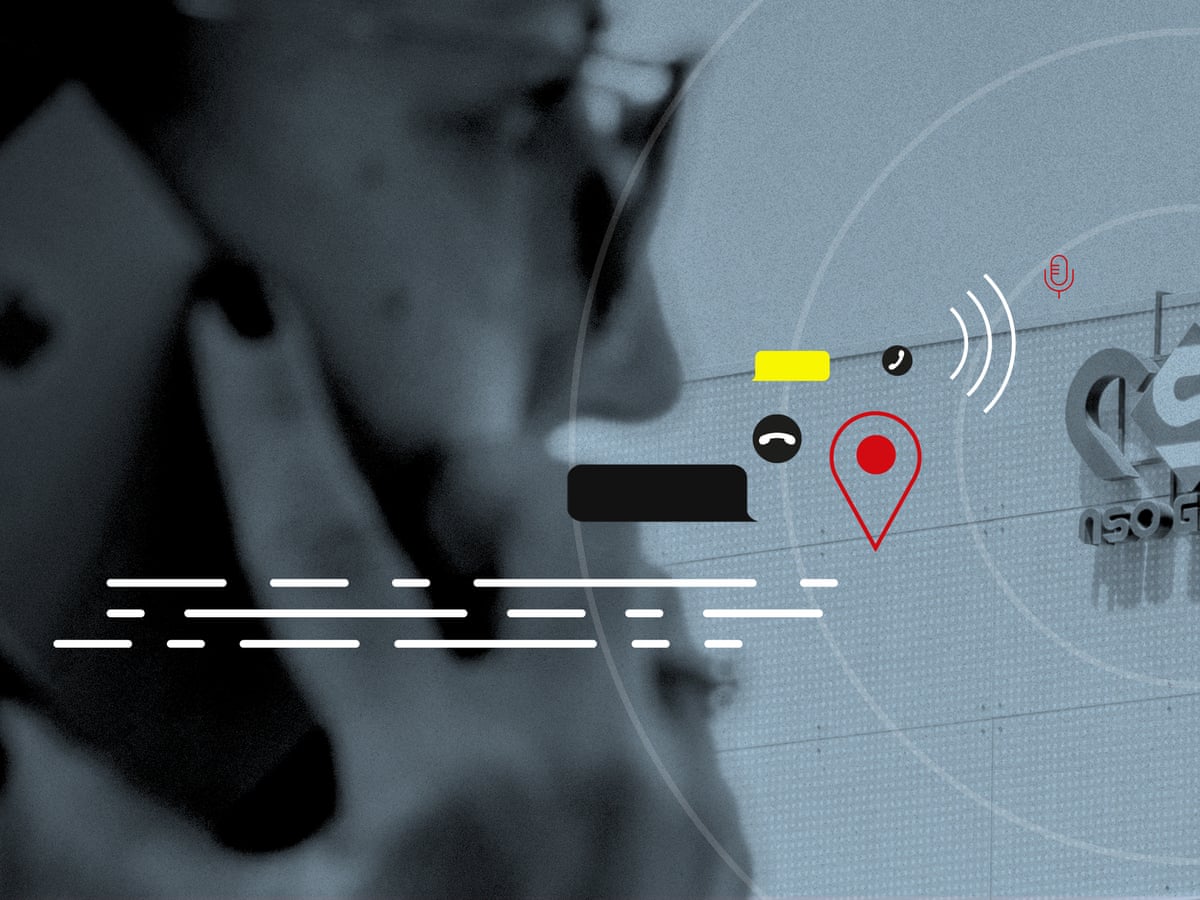





Write a comment
Your email address will not be published. All fields are required