To save a TikTok video without posting it, use the “Save to Device” option. Record your video, then select “Save to Device” before posting.
TikTok offers various features for content creators, including saving videos without sharing them publicly. This can be particularly useful for those who want to edit their content further or simply store it for future use. By utilizing the “Save to Device” feature, users can easily keep their videos on their phones without the need to post them.
This method allows for flexibility and ensures that your creative work is safely stored. Whether you are a new user or an experienced content creator, knowing how to save your videos without posting can be a valuable skill.
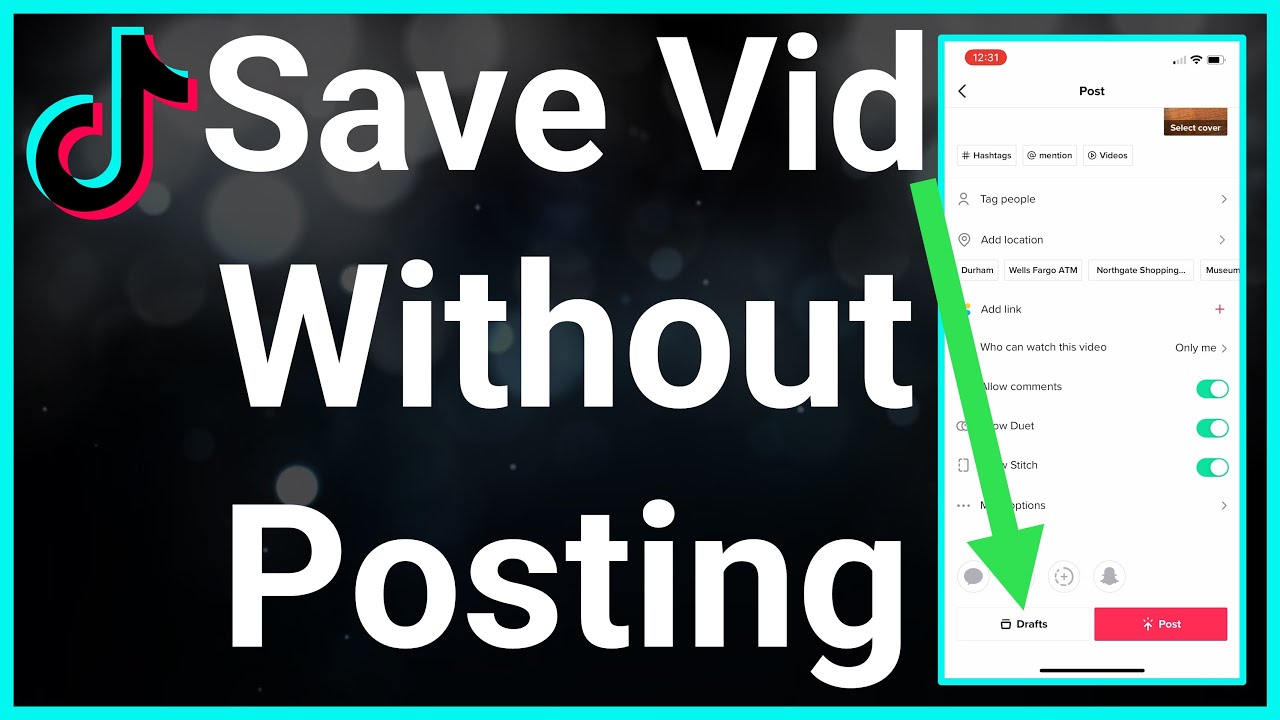
Credit: www.youtube.com
Using The Tiktok App
Using the TikTok App, you can save your favorite videos without posting them. This method is simple and quick, allowing you to keep your creations private. Follow the steps below to access and save your TikTok videos directly to your device.
Accessing The Drafts
Open the TikTok app and tap on the profile icon at the bottom right.
Navigate to the drafts section, which is located in your profile. Here, you will find all your saved drafts. Tap on the draft you wish to save.
Saving To Device
Once you have selected the draft, tap on the three dots on the right side of the screen.
Scroll through the options and select Save to Device. Your video will be saved to your phone’s gallery.
Third-party Apps
Want to save a TikTok video without posting it? Third-party apps can help. These apps offer features to save videos easily. Below, we’ll explore some of the best apps and guide you through the process.
Recommended Apps
- Snaptik – User-friendly and quick video downloads.
- Video Downloader for TikTok – Efficient and reliable.
- SaveTok – High-quality video saving options.
Step-by-step Guide
Follow these simple steps to save a TikTok video using a third-party app.
- First, download your chosen app from the App Store or Google Play.
- Open the TikTok app and find the video you want to save.
- Tap the Share button on the TikTok video.
- Copy the video link by selecting Copy Link.
- Open the third-party app you downloaded.
- Paste the copied link into the app’s search bar.
- Click on the Download button.
- Wait a few seconds for the download to complete.
- Find your saved video in your phone’s gallery or the app’s folder.
These steps are easy to follow. Now, you can enjoy your favorite TikToks offline.
Screen Recording Method
Saving a TikTok video without posting it is easy. One effective way is using the Screen Recording Method. This method doesn’t require any extra apps. Let’s explore the steps using built-in and third-party screen recorders.
Built-in Screen Recorders
Most smartphones come with a built-in screen recorder. Here’s how to use it:
- Open the TikTok app.
- Find the video you want to save.
- Swipe down to open the Control Center.
- Tap the Screen Record button.
- Wait for the countdown to finish.
- Play the TikTok video.
- Stop the recording when the video ends.
You can now find the recorded video in your gallery or photos app.
Third-party Screen Recorders
Sometimes, built-in recorders may not be available. You can use third-party screen recording apps. Here are some popular options:
| App Name | Platform | Features |
|---|---|---|
| AZ Screen Recorder | Android | No watermark, High-quality recording |
| DU Recorder | iOS, Android | Live streaming, Video editing |
| Mobizen | Android | FaceCam, Internal sound recording |
To use a third-party recorder:
- Download and install the app.
- Open the TikTok app.
- Find the video you want to save.
- Open the screen recorder app.
- Start recording.
- Play the TikTok video.
- Stop the recording when the video ends.
The recorded video will be saved in your app’s folder.
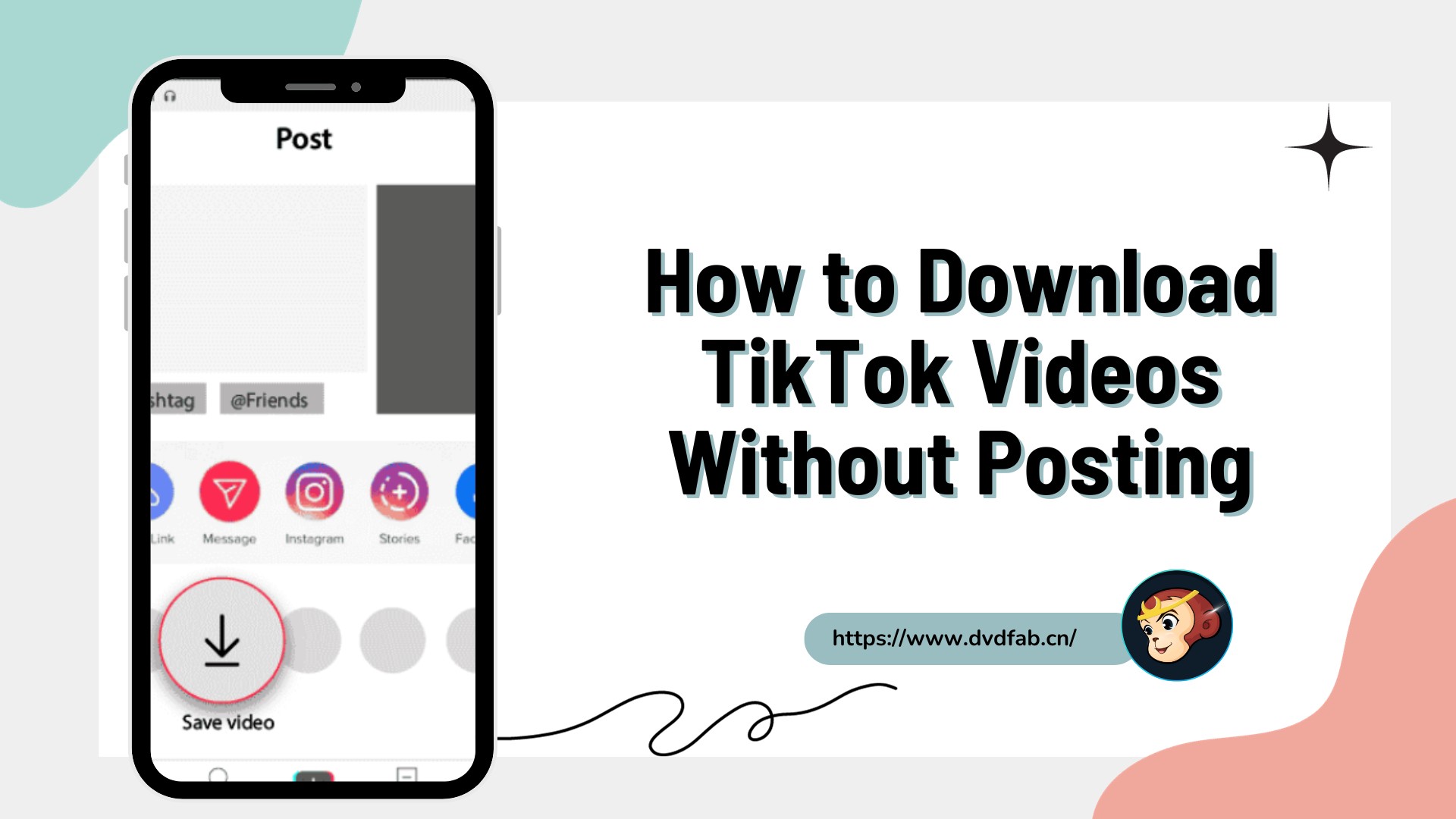
Credit: www.dvdfab.cn
Editing And Trimming
Saving a TikTok video without posting it can be easy. The trick lies in editing and trimming. This lets you fine-tune your content before saving it. Let’s explore the best ways to achieve this.
Using Tiktok Editor
The TikTok editor is user-friendly. You can do various edits using it. Here’s how:
- Open the TikTok app and start recording a video.
- Once recorded, tap the checkmark to proceed to the editing screen.
- Use the scissors icon to trim the video. Drag the sliders to select the part you want to keep.
- Add effects, text, or music using the tools at the bottom.
- When done, tap “Next” but do not post it. Tap the “Drafts” button to save it locally.
External Editing Apps
Sometimes, external apps offer more features. Here are a few popular ones:
- InShot: Known for its ease of use and robust features.
- CapCut: Offers advanced editing tools and is free to use.
- Adobe Premiere Rush: Ideal for high-quality video editing.
These apps often provide features like:
| Feature | Description |
|---|---|
| Trim | Remove unwanted parts of your video. |
| Effects | Add visual effects to enhance your video. |
| Text and Stickers | Include text and fun stickers. |
| Music | Add your favorite background music. |
Editing and trimming are crucial for perfecting your TikTok videos. Use these methods to save your videos without posting them.
Privacy And Security
Saving TikTok videos without posting them ensures your privacy and security. This section will cover how to protect your content and avoid unauthorized use.
Protecting Your Content
When you save a TikTok video without posting it, you keep your content private. This way, only you can access it.
Steps to Save TikTok Videos Privately:
- Open TikTok and create your video.
- Tap on the Drafts button to save.
- Find your saved video in the Drafts section.
By following these steps, you ensure your video remains private. No one can see it without your permission.
Avoiding Unauthorized Use
Saving videos privately helps avoid unauthorized use. Your content stays safe and secure.
Benefits of Saving Videos Without Posting:
- Prevents others from downloading your video.
- Ensures your original content remains yours.
- Keeps your creative ideas safe.
By keeping your videos in drafts, you protect your work from being misused. This way, only you control who sees your content.
Credit: predis.ai
Troubleshooting
Sometimes, saving a TikTok video without posting it can be tricky. Issues can arise due to various reasons. Here, we will explore common problems and quick solutions. Follow these tips to ensure smooth video-saving.
Common Issues
Many users face issues while trying to save TikTok videos. Here are some of the most common problems:
- Storage Space: Your device may not have enough storage.
- App Glitches: The TikTok app might experience temporary glitches.
- Permissions: The app might not have the necessary permissions.
- Outdated App: An outdated version of TikTok may cause problems.
Quick Fixes
Here are some quick solutions to resolve these issues:
- Clear Storage: Make sure you have enough space on your device.
- Restart App: Close and reopen the TikTok app to fix glitches.
- Check Permissions: Ensure TikTok has access to your storage.
- Update App: Download the latest version of TikTok.
| Issue | Solution |
|---|---|
| Storage Space | Delete unwanted files |
| App Glitches | Restart TikTok |
| Permissions | Allow storage access |
| Outdated App | Update TikTok |
By following these steps, you can easily save TikTok videos. Stay updated and keep your device ready to enjoy all features.
Can I Save a TikTok Video Before Making Edits After Posting?
Saving a TikTok video before making edits after posting is crucial for those focused on editing your tiktok videos efficiently. By downloading the original clip, you retain all its quality and elements, ensuring that any subsequent changes enhance the video’s appeal without losing valuable content.
Frequently Asked Questions
How To Save A Tiktok Video Without Posting?
You can save a TikTok video without posting by using the “Save to Device” option. After creating your video, tap “Next” and then “Drafts. ” This saves the video to your device without posting.
Can You Save Tiktok Drafts To Your Phone?
Yes, you can save TikTok drafts to your phone. Create your video, select “Next,” and choose “Save to Device. ” This will save the draft without posting it.
Is It Possible To Download Tiktok Videos Without Posting?
Yes, it is possible. After recording your video, tap “Next,” then select “Drafts. ” Your video will be saved to your device without being posted.
Can I Save Tiktok Videos To My Gallery?
Yes, you can save TikTok videos directly to your gallery. Create your video, go to “Next,” and select “Save to Device. ” This will store the video in your gallery.
Conclusion
Saving a TikTok video without posting it is simple and convenient. Follow the steps to keep your favorite clips. Enjoy your saved videos privately or share them later. With these tips, you can easily manage your TikTok content. Now you can save and enjoy TikTok videos without any hassle.

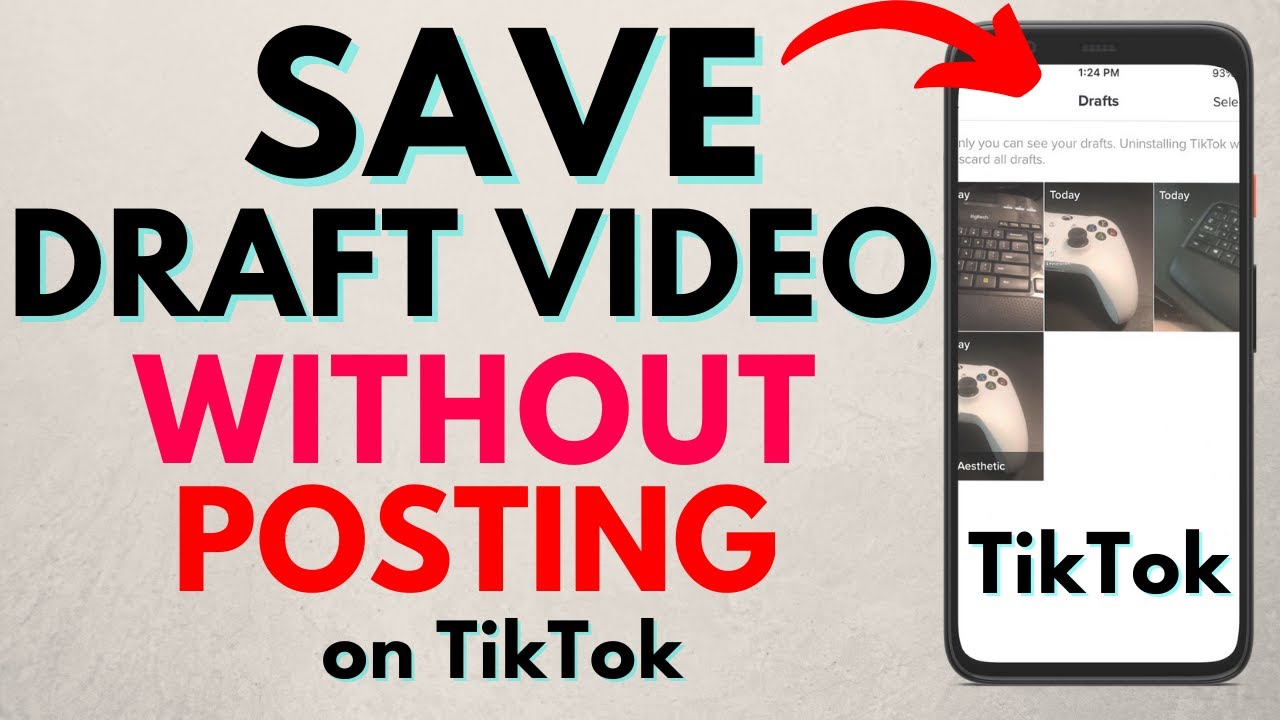


Write a comment
Your email address will not be published. All fields are required