How to Unblock Someone on Facebook in a Few Clicks
Have you ever accidentally blocked someone on Facebook, or maybe you just had a falling out with a friend and decided to hit the block button? Whatever the reason may be, sometimes we need to unblock someone on Facebook. But how do you do it? In this post, we will take you through the easy steps to unblock someone on Facebook from different devices. We’ll also explain why you might want to consider unblocking someone, especially if you’re looking to reconnect with old friends or expand your professional network. Lastly, we’ll answer some common questions about what happens after unblocking someone on Facebook and whether they’ll know that they were previously blocked. So let’s dive in and learn how to unblock someone on Facebook today!
Understanding Facebook Blocking and Unblocking
Facebook blocking and unblocking is a crucial feature for managing connections. By blocking someone on Facebook, you restrict their access to your profile and content. Conversely, unblocking restores their visibility and allows interactions. This blocking feature is available on various devices like computers, Android, and iPhone, making it accessible to all users. Gaining an understanding of this concept is essential for effectively managing your Facebook connections.The Concept of Blocking on Facebook
Blocking on Facebook involves preventing someone from accessing your profile and content. Blocked users are unable to send friend requests, view your timeline, or interact with you. This feature serves as a privacy measure, safeguarding you from unwanted communication. Facebook offers various options to block users across different devices and platforms. Familiarizing yourself with the blocking process is crucial for managing your online presence.The Impact of Blocking on Facebook Interactions
Blocking someone on Facebook severs all connections and interactions, ensuring that they can no longer see your public posts, tag you, or message you. This blocking feature helps create a safer online environment and allows you to prioritize your privacy and well-being. Before taking such action, it is important to understand the consequences of blocking and manage your Facebook interactions accordingly.Reasons to Unblock Someone on Facebook
Unblocking someone on Facebook provides an opportunity to reconnect with old friends and foster understanding and growth by reconsidering a blocked person’s request. It also allows for professional networking, opening doors to collaboration opportunities. Furthermore, unblocking can be a way to mend relationships and move forward. Evaluating the reasons to unblock someone helps in making informed decisions without compromising privacy or safety.Reconnecting with Old Friends
Reconnecting with old friends is a significant benefit of unblocking someone on Facebook. By unblocking, you can reignite long-lost friendships and bring back cherished memories and experiences. It allows you to catch up with their lives and share new experiences. It is essential to consider the possibility of reconnecting with old friends while using Facebook and maintaining a healthy balance between privacy and re-establishing connections.Professional Networking
Unblocking someone on Facebook can have a significant impact on professional networking. By connecting with colleagues and industry professionals, you open doors to career opportunities and foster collaboration in professional circles. Expanding your network by considering unblocking for professional reasons can lead to new possibilities and knowledge-sharing. It’s crucial to manage your online reputation and connections for career growth.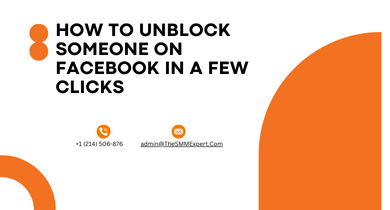 How to Unblock Someone on Facebook from Different Devices
How to Unblock Someone on Facebook from Different Devices
Unblocking someone on Facebook from different devices is simple and convenient. On a computer, follow the straightforward steps to unblock someone. For Android users, a few easy steps will do the trick. iPhone users can easily unblock someone through their devices. Understanding the unblocking process on different devices ensures flexibility. Just follow the correct steps for your specific device to successfully unblock someone.
Steps to Unblock Someone on Facebook Using a Computer
To unblock someone on Facebook using a computer, log in to your account and open Facebook in a web browser. Click the downward-facing arrow in the top-right corner and select “Settings & Privacy” and then “Settings.” In the left-side menu, click on “Blocking” to access your block list. Find the name of the person you want to unblock, and click the blue “Unblock” link next to their name. Finally, click “Confirm” to officially unblock that person.How to Unblock Someone on Facebook on Android
To unblock someone on Facebook using an Android device, open the Facebook app and log in to your account. Access the menu by tapping the three horizontal lines in the top-right corner. Scroll down and select “Settings & Privacy” and then “Settings.” Under the “Privacy” section, tap on “Blocking” to view your block list. Find the person you want to unblock, tap the “Unblock” button next to their name, and confirm. The process of removing someone on Facebook through the mobile app is quite similar. However, there are a few slight variations. To learn how to unblock someone using the Android app, please follow the steps provided below. Begin by opening the Facebook app, then tap on the menu button located in the top-right corner, which consists of three lines.Guide to Unblock Someone on Facebook on iPhone
To unblock someone on Facebook using your iPhone, open the Facebook app and log in. Access the menu by tapping the three horizontal lines in the bottom-right corner. Scroll down and select “Settings & Privacy,” then choose “Settings.” In the “Privacy” section, tap on “Blocking” to view your block list. Find the person you want to tap unblock next to their name, and confirm your decision.Additional Methods for Unblocking on Facebook
Unblocking someone on Facebook can be done through various methods on different devices. If you’re using the Facebook app on Android, you can easily unblock someone by accessing the menu and selecting “Settings & Privacy” followed by “Blocking.” On the desktop version, navigate to your block list under “Privacy” settings. For iPhone or iOS users, access the menu, go to “Settings & Privacy,” and select “Blocking.” Alternatively, you can unblock someone using the drop-down menu on the timeline or through the “Unfriend” feature. Another good thing to do is to change the public posts on your Facebook timeline. Follow the steps below: Again launch the Facebook app, tap Menu, and go to Settings. Find Account Settings, then tap Public Posts. Choose from the Public, Friends of Friends, and Friends only. To unblock someone, go to your profile’s Settings and scroll down until you reach the Audience and Visibility section. Here, tap “Blocking.” You’ll now see a list of users that you’ve blocked. Tap “Unblock” next to the Profile name of the user you wish to unblock.Unblocking Someone on Facebook Lite
To unblock someone on Facebook Lite, open the app and go to the person’s profile settings. Tap on the gear icon and select “Block List.” Look for the person’s name in the block list and tap “Unblock.” Confirm the unblocking action to successfully unblock them on Facebook Lite. Remember to access the block list through the gear icon.How to Unblock Someone on a Facebook Mobile Browser
To unblock someone on Facebook using the mobile browser, open the Facebook app on your smartphone or tablet. Navigate to the person’s profile and tap on the “More” tab. From the options, scroll down and select “Unblock.” Confirm the action to unblock the person. By following these steps, you can easily unblock someone on Facebook’s mobile browser platform.What Happens After Unblocking Someone on Facebook?
 After unblocking someone on Facebook, they can see your public posts, and you can send/receive friend requests. Their visibility on your timeline is restored, and you can message them via Facebook Messenger. Additionally, they can tag you in posts and photos.
After unblocking someone on Facebook, they can see your public posts, and you can send/receive friend requests. Their visibility on your timeline is restored, and you can message them via Facebook Messenger. Additionally, they can tag you in posts and photos.
Can the Person I Unblocked Know About It?
No, the person you unblocked on Facebook will not receive any notification. They can only find out if they manually search for your profile. After being unblocked, the person’s friend requests and messages will be unblocked, and they will be able to see your name and public posts again. Their access to your profile is fully restored.Can Removing a Frame on Facebook Affect My Ability to Unblock Someone?
Removing a frame on Facebook may seem like a small action, but it can influence your ability to manage friendships. Understanding how removing frames on facebook made easy can streamline your experience helps ensure that unblocking someone is uncomplicated and straightforward, allowing for a clearer digital connection.
Frequently Asked Questions (FAQs) about How To Unblock Someone On Facebook:
1. How do I unblock someone on Facebook?- To unblock someone on Facebook, go to the top right corner and click on the downward-facing arrow, then select “Settings & Privacy” > “Settings.”
- In the left-hand menu, click on “Blocking.”
- Under the “Block users” section, you’ll see a list of people you’ve blocked. Find the person you want to unblock and click “Unblock” next to their name.
- Yes, you can unblock someone on the Facebook mobile app.
- Open the app, and tap the three horizontal lines (menu icon) in the lower-right corner.
- Scroll down and tap on “Settings & Privacy,” then tap on “Settings.”
- Scroll down again and select “Blocking” under the “Privacy” section.
- Locate the person you want to unblock in the “Block users” section and tap “Unblock” next to their name.
- No, unblocking someone on Facebook does not automatically re-add them as a friend. You will need to send them a friend request if you want to reconnect.
- When you unblock someone on Facebook, they will be able to see your profile, send you friend requests, and interact with your content again, just like any other user.
- Yes, you can block the same person again if you wish. To do this, follow the same steps to access your blocking settings and click “Block” next to their name.
- Unblocking someone will not automatically restore your chat history with that person. You may need to start a new conversation if you want to communicate with them again.
- You can’t prevent someone from blocking you again if they choose to do so. Blocking is a feature that allows users to control their privacy on Facebook.
- Unblocking someone does not affect any reports they may have made about your content. Facebook’s content moderation processes will continue as usual.
- There is no specific limit to how many times you can unblock and reblock someone on Facebook. You can do it as needed.






Write a comment
Your email address will not be published. All fields are required