To unshare a post on Facebook, go to the post you want to unshare, click on the “…” button, and select “Delete post” from the dropdown menu. Here is a guideline on how to successfully unshare a post on Facebook.
Facebook is a popular social media platform where users can share posts with their friends and followers. However, there may be times when you want to remove a post that you no longer wish to share. Whether it’s because you’ve changed your mind or the content is no longer relevant, unsharing a post on Facebook is a straightforward process.
We will discuss the steps you need to take to unshare a post on Facebook and how to ensure it is no longer visible to others. By following these guidelines, you can easily remove any unwanted posts from your Facebook profile.
Why Unsharing A Facebook Post Is Important
Unsharing a Facebook post is crucial to maintain control over what content is visible on your profile. To unshare a post on Facebook, simply follow a few quick steps to ensure that unwanted content is removed and your privacy is safeguarded.
Protect Your Privacy
- Unsharing a Facebook post is crucial for protecting your privacy online.
- When you unshare a post, you regain control over who can see your personal information and content.
- This ensures that unwanted individuals or even potential attackers cannot access or use your sensitive data.
- You can limit your exposure by removing the visibility of the post to specific individuals or groups.
- Unsharing allows you to maintain a higher level of privacy on Facebook and safeguard yourself from any potential risks.
Maintain Control Over Your Online Reputation
- Unsharing a Facebook post grants you the ability to manage and control your online reputation effectively.
- By unsharing a post, you can keep personal or controversial content from being seen by others, preventing it from affecting your reputation.
- It helps you avoid potential misunderstandings, misinterpretations, or even negative comments from others.
- Control over your online reputation is crucial for both personal and professional reasons.
- Unsharing allows you to present yourself in a way that aligns with your values and avoids any unwanted associations.
Remove Unwanted Or Outdated Content
- Unsharing a Facebook post is essential for removing any unwanted or outdated content from your profile.
- If you have posted something that is no longer relevant, unsharing allows you to remove it from public view.
- This is particularly beneficial if you have information or media that may be considered embarrassing or unprofessional.
- By unsharing, you can ensure that your Facebook profile accurately represents who you are in the present moment.
- It allows you to curate your digital presence and maintain a positive image among your friends, family, and colleagues.
Unsharing a Facebook post is not just about managing your privacy, but also about maintaining control over your online reputation and removing content that is no longer relevant or desirable. Take advantage of this feature to protect yourself, present yourself in the best light, and ensure that your Facebook profile reflects who you are today.
By unsharing, you can have peace of mind knowing that your online presence truly represents you.
Step-By-Step Guide To Unshare A Facebook Post
Learn how to unshare a Facebook post with this step-by-step guide. Easily remove any shared posts from your profile in a few simple clicks. Implement these instructions to manage your content on the popular social media platform effortlessly.
Unsharing a Facebook post can be useful in various situations. Perhaps you accidentally shared something you shouldn’t have, or maybe you’ve changed your mind and want to keep a particular post more private. Whatever the reason, learning how to unshare a post on Facebook is a valuable skill.
Follow this step-by-step guide to easily undo a sharing action.
Access Your Facebook Account
To begin the process of unsharing a post on Facebook, you need to first log in to your Facebook account. Open your preferred web browser and navigate to the Facebook website. Enter your login credentials correctly and hit the “Login” button to access your account.
Locate The Post You Want To Unshare
Once you’ve successfully logged in, it’s time to find the post you wish to unshare. Scroll through your Facebook timeline or navigate to your profile or page, depending on where the post is located. Take your time to locate the specific post you want to remove from your shared items.
Click On The Share Icon
With the target post in your sight, look for the share icon on the post. It typically appears as an arrow pointing right or an outline of a person with a plus sign (+). Clicking on this icon will open a drop-down menu with various options related to sharing and privacy settings.
Select The “Unshare” Option
Within the share icon’s drop-down menu, search for the “Unshare” option. This choice is specifically designed to revoke the sharing of a post. By selecting “Unshare,” you are actively reversing the action of sharing the post, making it private again.
Confirm The Unshare Action
To ensure that the unshare action takes effect, Facebook will ask for confirmation. This step is important to prevent any accidental or unintentional unsharing. Verify your decision by clicking on the “Unshare” button or a similar confirmation prompt that appears after selecting the Unshare option.
By following these straightforward steps, you can easily unshare a post on Facebook and regain control over your shared content. Whether it’s the need for privacy or simply reconsidering your sharing choice, unsharing a post is a quick and efficient way to maintain control over your Facebook content.
Alternative Methods To Unshare A Facebook Post
Learn alternative methods to unshare a Facebook post in just a few steps. Easily remove any shared post from your profile with these simple techniques.
To unshare a Facebook post, you can use alternative methods such as archiving the post, changing the post’s privacy settings, or removing the tag from the post. These methods allow you to control the visibility and accessibility of your shared content.
Let’s explore each of these methods in detail:
Archive The Post:
- Archiving a post enables you to remove it from your Facebook timeline while still keeping it in your account. This is a great option if you want to hide a post without deleting it entirely.
- To archive a post, go to your Facebook profile and locate the post you want to unshare.
- Click on the three dots (…) that appear in the top right corner of the post.
- From the dropdown menu, select “Archive” to remove it from your timeline.
- Archived posts can be accessed later by clicking on the three dots (…) on your profile and selecting “Archive.”
Change The Post’s Privacy Settings:
- Changing the privacy settings of a post allows you to modify who can view your shared content.
- To adjust the privacy settings, find the post you want to unshare on your Facebook profile.
- Click on the three dots (…) in the top right corner of the post.
- Choose “Edit privacy” from the dropdown menu.
- Select the desired privacy option from the list (e.g., “Public,” “Friends,” “Only me”).
- Your post’s visibility will be updated according to the privacy setting you selected.
Remove The Tag From The Post:
- If you were tagged in a post and want to unshare it from your profile, you can remove the tag.
- Locate the post on your Facebook profile where you were tagged.
- Click on the downward arrow in the top right corner of the post.
- Select “Remove tag” from the options provided.
- Confirm the action and the post will no longer be associated with your profile.
These alternative methods give you the flexibility to control your shared content on Facebook. Whether you choose to archive a post, change its privacy settings, or remove a tag, you can easily unshare content that you no longer want to be visible to others.
Explore these options and manage your Facebook posts effortlessly.
Tips For Ensuring Effective Unsharing
Learn how to effectively unshare a post on Facebook with these helpful tips. From avoiding overused words to keeping your sentences brief and engaging, follow these guidelines to ensure a smooth unsharing experience.
Regularly review your shared posts:
- Audit your shared posts periodically to identify any content that you no longer wish to keep public.
- Look for posts that may be outdated, irrelevant, or no longer aligned with your current preferences or interests.
- Consider removing posts that may have sensitive or personal information that you no longer want visible to others.
Be aware of your privacy settings:
- Familiarize yourself with the privacy settings on Facebook to better control who sees your shared posts.
- Adjust your privacy settings to restrict the visibility of your posts to a select group of people or specific individuals.
- Ensure that your privacy settings are up-to-date and aligned with your desired level of privacy.
Use discretion when tagging others in your posts:
- Before tagging someone in a post, think about whether it is appropriate and necessary to involve them.
- Be mindful of people’s privacy and preferences, as tagging someone can make the post visible to their connections as well.
- Consider whether the person you are tagging would appreciate being associated with the content you are sharing.
Remember, regularly reviewing your shared posts, being aware of your privacy settings, and using discretion when tagging others are key factors in ensuring effective unsharing on Facebook.
Unsharing Faqs
Having trouble unsharing a post on Facebook? Get all the answers to your unsharing FAQs simply. Find out how to easily unshare your Facebook posts without any hassle.
If you’ve ever shared a post on Facebook and later wanted to take it back, you’re not alone. It’s common to have questions about unsharing a post. In this section, we will address some frequently asked questions (FAQs) regarding unsharing on Facebook.
Can You Unshare A Post Someone Else Has Shared?
- Yes, you can unshare a post someone else has shared. If you come across a post that was shared by someone else on your timeline and you no longer wish to keep it there, you have the option to unshare it. Here’s how:
- Click on the down arrow in the top right corner of the post.
- Select “Unshare” from the drop-down menu.
- Confirm your decision by clicking “Unshare Post” in the popup window.
Will Unsharing A Post Delete It From Others’ Timelines?
- No, unsharing a post will not delete it from others’ timelines. When you unshare a post, it only removes it from your timeline. The original post will still be visible on the timelines of those who shared it originally or others who have shared it since then.
Can You Unshare Multiple Posts At Once?
- Unfortunately, Facebook does not provide an option to unshare multiple posts at once. If you have multiple posts that you want to unshare, you’ll need to follow the steps mentioned above for each post, unsharing them one by one.
Now that the unsharing FAQs have been addressed, you have a better understanding of how to unshare a post on Facebook. Whether it’s unsharing your post or someone else’s, you can easily remove it from your timeline. Remember, unsharing is a useful feature when you no longer want a particular post displayed on your profile.

Credit: www.hrw.org
How Does the Value of a Facebook Group Influence the Sharing of Posts?
The dynamics of a Facebook group significantly impact post sharing. Members are more likely to engage and share content when they feel a sense of community. Therefore, understanding the true value of facebook groups becomes essential, as it fosters connection and encourages meaningful interactions, amplifying the reach of shared posts.
Frequently Asked Questions For How To Unshare A Post On Facebook
How Can I Unshare A Post On Facebook?
To unshare a post on Facebook, go to your profile and find the post you want to unshare. Click on the dropdown arrow at the top right corner of the post and select “Remove Post” from the menu. Confirm your action by clicking “Remove Post” again in the dialog box.
Can I Unshare Someone Else’s Post On Facebook?
No, you cannot unshare someone else’s post on Facebook. You only have the option to remove the post from your profile. If you want the post to be unshared, you can ask the person who shared it to remove it from their profile.
What Happens When I Unshare A Post On Facebook?
When you unshare a post on Facebook, it will be removed from your profile and will no longer be visible to your friends or followers. However, the original post will still be visible on the profile of the person who shared it.
Conclusion
Unsharing a post on Facebook is a simple process that can be done in just a few steps. By following the provided instructions, you can easily remove a shared post from your Facebook profile and regain control over your privacy settings.
Remember to navigate to the post you want to unshare, click on the three dots in the top right corner, and select “Remove post/share” from the dropdown menu. Confirm your decision and the shared post will be removed from your profile.
It’s important to regularly review your privacy settings to ensure that you are comfortable with the content you are sharing on social media. By keeping track of your shared posts, you can maintain control over your online presence and protect your privacy.
So take a few moments to unshare any posts that no longer align with your current preferences and enjoy a more personalized Facebook experience.


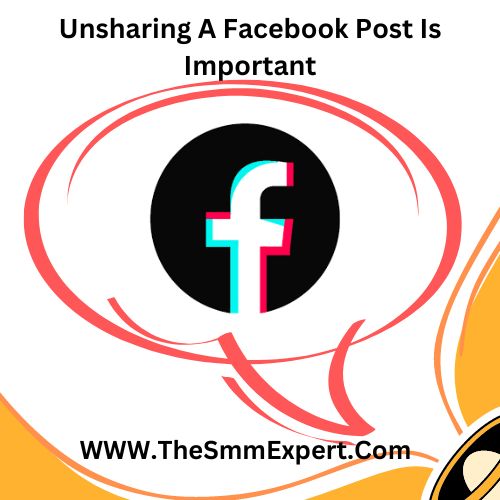



Write a comment
Your email address will not be published. All fields are required