To verify your Shopify domain on Facebook, navigate to the Facebook Business Manager, go to Business Settings, select the Brand Safety option, choose Domains, click on Add, and follow the provided verification instructions.
Understanding The Importance Of Domain Verification On Facebook
Learn why domain verification on Facebook is essential for Shopify users. Discover step-by-step instructions on how to verify your Shopify domain on Facebook and ensure brand safety.
When it comes to using Facebook for your Shopify store, domain verification plays a crucial role in establishing your credibility and ensuring a seamless user experience. By verifying your Shopify domain on Facebook, you not only gain access to additional features but also build trust among your customers.
Here, we explore the significance of domain verification on Facebook and the benefits it brings to your online business.
Why Is Domain Verification Necessary?
Verifying your domain on Facebook is necessary for several reasons:
- Establishes trust: By verifying your domain, you let Facebook and your customers know that your Shopify store is legitimate and trustworthy.
- Prevents misuse of your domain: Domain verification ensures that your domain is exclusively associated with your Shopify store, preventing others from using it in unauthorized ways.
- Enables customization: Verifying your domain allows you to create a consistent brand experience by customizing links and displaying your brand name instead of generic URLs.
- Access to business tools: Domain verification grants you access to valuable business tools on Facebook, such as the Facebook pixel, that help track conversions and optimize your advertising campaigns.
Benefits Of Verifying Your Shopify Domain On Facebook:
Verifying your Shopify domain on Facebook offers several benefits for your online business:
- Maintains brand consistency: With verified domains, you can display your brand name in the links shared on Facebook, improving brand recognition and maintaining a consistent brand image.
- Increases click-through rates: Customizing your links with your brand name rather than generic URLs can significantly increase click-through rates, leading to more traffic to your Shopify store.
- Enhances security: By verifying your domain, you ensure that any interactions between Facebook and your Shopify store are secure, protecting your customers’ sensitive information.
- Improves ad targeting: With domain verification, you gain access to advanced ad targeting features, like creating custom audiences based on specific URL visits, leading to more effective advertising campaigns.
- Boosts conversion tracking: Verifying your domain allows you to implement the Facebook pixel, which tracks customer actions on your website and helps optimize your ad performance for better conversions.
By understanding the importance of domain verification and the benefits it brings, you can optimize your presence on Facebook and enhance your Shopify store’s overall performance. Take the necessary steps to verify your domain on Facebook, and unlock the full potential of your online business.
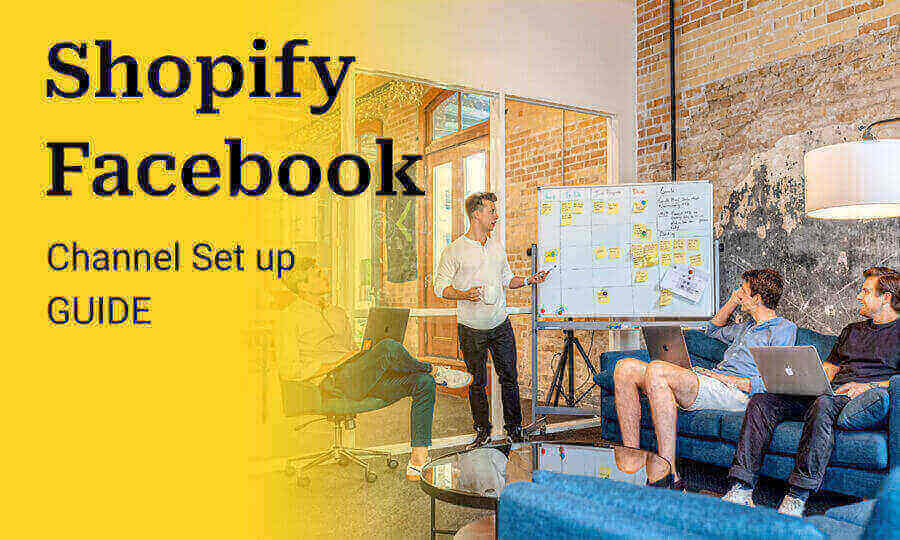
Credit: ecommerce-today.com
Step 1: Accessing Facebook Business Manager
To verify your Shopify domain on Facebook Business Manager, follow these steps: Access Facebook Business Manager, navigate to Business Settings, select the Brand Safety option, choose Domains, click on Add, and follow the provided verification instructions.
To verify your Shopify domain on Facebook, you need to access Facebook Business Manager. Follow these steps to get started:
- Go to the Facebook Business Manager website. (Provide link)
- If you already have an account, log in using your credentials. If not, create a new account by clicking on the “Create Account” button and following the instructions.
- Once you’re logged in, navigate to the Business Settings section by clicking on the menu icon in the top left corner of the screen and selecting “Business Settings” from the dropdown menu.
Creating Or Accessing Your Facebook Business Manager Account:
- If you already have a Facebook Business Manager account, log in using your credentials.
- If you don’t have an account, click on the “Create Account” button on the Facebook Business Manager website to create a new account.
- Follow the on-screen instructions to set up your account, including adding your business details.
Navigating To The Business Settings Section:
- Once you’re logged in to Facebook Business Manager, click on the menu icon (three horizontal lines) in the top left corner of the screen.
- From the dropdown menu, select “Business Settings” to access the Business Settings section.
Remember, verifying your Shopify domain on Facebook is essential for connecting your online store with the social media platform. By following these steps, you’ll be on your way to successfully verifying your Shopify domain on Facebook.
Step 2: Adding A Custom Domain On Shopify
To verify your Shopify domain on Facebook, first navigate to the Facebook Business Manager and go to Business Settings. Then, select the Brand Safety option, choose Domains from the dropdown menu, and click on Add to add your Shopify domain.
Follow the verification instructions provided by Facebook to complete the process.
How To Add A Custom Domain To Your Shopify Store:
To verify your Shopify domain on Facebook, you first need to add a custom domain to your Shopify store. Here are the steps to do it:
- Log in to your Shopify admin dashboard.
- From the left-hand side menu, click on “Online Store” and then select “Domains.”
- In the Domains settings page, click on the “Connect existing domain” button.
- Enter the domain name that you want to use for your Shopify store, such as johns-apparel.info.
- Click on the “Next” button.
- A notice will appear stating that the domain is already connected to another Shopify store. If you have already connected the domain to another Shopify store, you will need to disconnect it before proceeding. If not, click on the “Connect domain” button.
- Copy the unique TXT record value that appears on the screen. This value will be used later to verify your domain on Facebook.
- Now, you need to add the TXT record to your domain’s DNS settings. This can be done through your domain registrar or hosting provider. The exact steps may vary depending on your provider, but generally, you’ll need to access the DNS settings for your domain and add a new TXT record with the copied value.
- Once you have added the TXT record, go back to your Shopify admin dashboard and click on the “Verify DNS” button. Shopify will check if the TXT record has been added correctly.
- If the verification is successful, you will see a green checkmark indicating that your domain has been successfully connected and verified on Shopify.
By following these steps, you will be able to add a custom domain to your Shopify store, which is necessary for verifying your domain on Facebook. This will allow you to use your domain for your Facebook Business Manager and access additional features for promoting your Shopify store on Facebook.
Step 3: Generating And Adding The Verification Code
To verify your Shopify domain on Facebook, follow these steps: Firstly, navigate to the Facebook Business Manager and select Brand Safety. Then, choose Domains from the dropdown menu and click on Add to add your Shopify domain. Finally, follow the provided verification instructions to complete the process.
When it comes to verifying your Shopify domain on Facebook, the next step involves generating and adding the verification code. This code is essential for the verification process to confirm that you own the domain. Follow the steps below to complete this step:
Accessing The Verification Section In Facebook Business Manager:
- Log in to your Facebook Business Manager account.
- Select the relevant Business Manager account and navigate to the Business Settings.
- From the left sidebar, click on Brand Safety and select Domains.
- On the right-hand side, click on the Add button to add a verified domain.
- Enter your Shopify domain in the provided field and click Add Domain.
- A pop-up window will appear with the verification method options. Select the Meta Tags option for verification.
Obtaining The Verification Code From Shopify:
- Open a new tab and log in to your Shopify admin panel.
- Go to Settings and select Domains.
- In the Connected domains section, locate the domain you want to verify and click on it.
- Scroll down to the Additional settings section and click on View details.
- Look for the Verification section and copy the verification code provided.
Where To Add The Code In Your Shopify Theme:
- Go back to the tab with Facebook Business Manager open.
- Paste the verification code in the Meta Tag Verification Code field.
- Click on the Verify button.
- Facebook will validate the code, and once verified, your domain will be marked as verified in Facebook Business Manager.
Remember to save any changes made to your Shopify theme after adding the verification code. Verifying your Shopify domain on Facebook is an important step to enhance your brand’s credibility and unlock additional features and options for your Facebook presence.
Step 4: Verifying The Domain On Facebook
To verify your Shopify domain on Facebook, go to the Facebook Business Manager and select “Business Settings”. Choose the “Brand Safety” option and click on “Add” to add your Shopify domain. Follow the verification instructions provided by Facebook.
To complete the process of verifying your Shopify domain on Facebook, you will need to upload the verification code to Facebook Business Manager and confirm that the verification was successful. Follow these steps to ensure a smooth verification process:
Uploading The Verification Code To Facebook Business Manager:
- Login to your Facebook Business Manager account.
- Navigate to the Business Settings menu.
- Click on “Brand Safety” and select “Domains” from the drop-down menu.
- Click on the “Add” button to add a new domain.
- Enter your domain URL and click on the “Add Domain” button.
- Choose the verification method as “DNS verification.”
- You will be provided with verification instructions and a unique verification code.
- Access your Shopify admin panel and go to the “Settings” section.
- Click on “Domains” and select the domain you want to verify.
- Click on the “DNS Settings” button.
- In the “DNS Settings” tab, click on the “Add record” button and select “TXT” as the record type.
- Enter “@” in the host field and paste the unique verification code in the TXT value field.
- Save the changes and go back to Facebook Business Manager.
Confirming Successful Domain Verification:
- Return to the “Domains” section in Facebook Business Manager.
- Look for your domain URL in the list and verify that the status is “Verified.”
- If the status is not yet verified, wait a few minutes and click on the refresh button.
- Once the status changes to “Verified,” congratulations! Your Shopify domain is now successfully verified on Facebook.
By following these steps, you can ensure that your Shopify domain is properly verified on Facebook, enabling you to leverage the full potential of Facebook’s business features and reach a wider audience.
Troubleshooting: Unable To Verify Shopify Domain On Facebook
If you are having trouble verifying your Shopify domain on Facebook, follow these steps in order to successfully complete the verification process and connect your domain to your Facebook page.
Having trouble verifying your Shopify domain on Facebook? Don’t worry, we’ve got you covered. In this section, we’ll discuss common issues that may arise during the domain verification process and provide solutions to help you overcome them.
Common Issues And Their Solutions:
- Issue 1: Domain not connecting to Facebook: If you’re facing difficulties connecting your Shopify domain to Facebook, follow these steps to troubleshoot the issue:
- Make sure you have admin access to your Facebook Business Manager account.
- Double-check that you’ve entered the correct domain URL in your Shopify admin settings.
- Verify that your domain is properly set up and functioning correctly on your hosting provider.
- Clear your cache and cookies and try again.
- Issue 2: Domain verification code not working: If the verification code provided by Facebook is not working, try the following solutions:
- Ensure that you have added the verification code to the correct section of your Shopify theme code.
- Check for any possible code conflicts within your theme that could be preventing the verification code from functioning properly.
- Try using an alternative method for domain verification, such as verifying the domain manually through TXT record value.
- Issue 3: Domain already connected to another Shopify store: If you receive a notice stating that your domain is already connected to another Shopify store, follow these steps to resolve the issue:
- Contact Shopify support and provide them with details about the situation.
- They will guide you through the process of disconnecting the domain from the previous store and connecting it to your current store.
- Once the domain is disconnected, you can proceed with the domain verification process on Facebook.
Alternative Methods For Domain Verification:
If you’re still unable to verify your Shopify domain on Facebook using the conventional methods, there are alternative methods you can try:
- Method 1: Meta tag verification: Instead of using the standard domain verification process, you can verify your Shopify domain on Facebook by adding a meta tag to your website’s HTML source code. Follow these steps:
- Log in to your Shopify admin.
- Go to Online Store > Themes and click on the ellipsis (…) button for the active theme.
- Select Edit code and locate the theme.liquid file.
- Paste the Facebook meta tag provided by Facebook into the head section of the theme.liquid file.
- Save the changes and refresh your website to ensure that the meta tag is visible.
- Return to Facebook Business Manager and click Verify.
- Method 2: DNS verification: Another alternative method for domain verification is through DNS. Follow these steps:
- Log in to your domain registrar’s website or contact their customer support for assistance.
- Access your DNS settings and create a new TXT record using the unique TXT record value provided by Facebook.
- Save the changes and wait for DNS propagation.
- Return to Facebook Business Manager and click Verify.
By following these troubleshooting tips and alternative methods, you should be able to successfully verify your Shopify domain on Facebook. If you encounter any further difficulties, don’t hesitate to reach out to Shopify support for additional assistance. Happy selling!
Frequently Asked Questions Of How To Verify Shopify Domain On Facebook
How Do I Verify My Domain For Facebook?
To verify your domain for Facebook, follow these steps: 1. Go to your Facebook Business Manager and navigate to Business Settings. 2. Select the Brand Safety option and choose Domains from the dropdown menu. 3. Click on Add to add your Shopify domain and follow the verification instructions provided by Facebook.
4. Make sure to complete the verification process to confirm that you own the domain used for your online store.
How Do I Verify My Shopify Domain?
To verify your Shopify domain on Facebook, follow these steps: 1. Go to your Shopify admin and navigate to Settings > Domains. 2. Click on “Connect existing domain” and enter your domain. 3. If a notice appears stating that the domain is already connected to another Shopify store, proceed to the next step.
4. Copy the unique TXT record value provided. 5. Go to Facebook Business Manager, select Brand Safety, and choose Domains from the dropdown menu. 6. Click on “Add” and follow the verification instructions provided by Facebook, entering the TXT record value when prompted.
(Source: Shopify Help Center)
How Do I Verify My Domain On Facebook Meta Tag?
To verify your domain on Facebook using a meta tag, follow these steps: 1. Make sure the meta tag is visible on your domain’s homepage by checking the HTML source. 2. Once confirmed, click the Verify button on the Meta Tag Verification tab for the selected domain.
3. Keep the meta tag on your domain’s homepage as it may be periodically checked for verification purposes. Source: Facebook Domain Verification – Meta for Developers
How Do I Verify My Shopify Domain On Facebook?
To verify your Shopify domain on Facebook, go to your Shopify admin dashboard and navigate to Settings > Domains. Click on Connect existing domain and enter your domain. Follow the instructions provided to copy the unique TXT record value and complete the verification process.
Conclusion
Verifying your Shopify domain on Facebook is an essential step in establishing credibility and trust with your audience. By completing this process, you ensure that your domain is authentic and can be trusted by Facebook users. To verify your Shopify domain on Facebook, you can follow a few simple steps.
Start by accessing the Facebook Business Manager and navigating to the Business Settings. From there, select the Brand Safety option and choose Domains from the dropdown menu. Click on Add to add your Shopify domain, and then follow the verification instructions provided by Facebook. Once your domain is verified, you can ensure that your ads are only displayed on reputable websites and platforms, giving you peace of mind when advertising your daycare services. This process helps to protect your brand and ensures that your advertising efforts are reaching the right audience in a safe and secure environment. By following these steps, you can effectively manage and optimize your advertising campaigns for your daycare business.
Once your domain is verified, you gain access to a range of benefits, such as increased visibility and the ability to track conversions accurately. This verification process adds an extra layer of credibility to your online presence, making it easier for customers to trust and engage with your Shopify store.
Remember, verifying your Shopify domain on Facebook is an important step in maximizing your online business’s potential. Follow the provided steps, and you’ll be on your way to building a strong and trustworthy brand on the social media platform.







Write a comment
Your email address will not be published. All fields are required