To view saved Tiktoks on a PC, use an Android emulator like BlueStacks or NoxPlayer, then download Tiktok on the emulator and log in to your account to access your saved videos. Are you an avid TikTok user who wants to access your saved videos on a PC?
Look no further! This article will guide you through the simple process of viewing your saved TikTok on your computer. By using an Android emulator such as BlueStacks or NoxPlayer, you will be able to download TikTok onto the emulator.
Once downloaded, log in to your Tiktok account and enjoy seamless access to your collection of saved videos. No more limitations to viewing them exclusively on your mobile device – now you can watch and relish your favorite TikTok on a larger screen. Let’s delve into the steps to make this possible!
Save Tiktoks On Pc
Discover how to easily view and save your favorite TikToks on your PC. With these simple steps, you can enjoy your saved content anytime, anywhere.
Have you ever come across a TikTok video that you loved and wished you could save it on your PC? Well, you’re in luck! In this blog post, we will explore two methods for saving TikToks on PC. Whether you prefer using the in-app download feature or third-party websites and apps, we’ve got you covered.
Let’s dive in!
How To Save Tiktoks On PC Using The In-App Download Feature:
- Open the TikTok app on your PC.
- Find the TikTok video you want to download and play it.
- Click on the share button below the video.
- A menu will appear with various options – select “Save Video.”
- The video will be saved to your PC’s default download location.
Using Third-Party Websites Or Apps To Save Tiktoks On PC:
- Choose a reliable third-party website or app that allows TikTok video downloads on a PC.
- Copy the link to the TikTok video you want to save.
- Open the third-party website or app on your PC.
- Paste the copied link into the designated field.
- Select the format and quality of the video (if applicable).
- Click on the download button, and the video will be saved to your PC.
Remember to exercise caution when using third-party websites and apps, as they may not always be safe and could expose your PC to potential risks.
Pros And Cons Of Saving Tiktoks On PC:
Pros:
- Easy access to your favorite TikToks anytime, even without an internet connection.
- Ability to watch TikToks on a larger screen for a better viewing experience.
- Convenient for creating compilations or sharing videos offline.
Cons:
- Limited storage space on your PC might restrict the number of TikToks you can save.
- Dependence on the availability of the in-app download feature or third-party websites and apps.
- The risk of encountering copyrighted content and potential legal issues if not used responsibly.
Now that you know how to save TikToks on a PC using both the in-app download feature and third-party options, you can keep your favorite videos at your fingertips. Choose the method that suits you best and enjoy an enhanced TikTok viewing experience on your PC!
Access Saved Tiktoks On PC using File Explorer
Discover a simple way to access your saved TikToks on your PC using File Explorer. Easily view and enjoy your favorite videos with a few easy steps, no additional software is needed. Explore your saved content hassle-free and enjoy TikTok on a bigger screen.
If you’re an avid Tiktok user, you may want to access your saved Tiktoks on your PC for various reasons. Whether you’re looking to organize your favorite Tiktoks or simply want to back them up, accessing your saved Tiktoks on a PC can offer you more convenience.
In this section, we will guide you on how to locate the saved Tiktoks folder on your PC, how to organize your saved Tiktoks for easy access and provide tips for managing and renaming saved Tiktoks files.
Locate The Saved Tiktoks Folder On Your PC:
- Open the File Explorer on your PC by clicking on the folder icon in the taskbar or pressing the Windows key + E.
- In the File Explorer, navigate to the “This PC” or “My Computer” section, where you can find the different drives and storage options available on your PC.
- Look for the drive where your operating system is installed, usually labeled as the “C: ” drive.
- Double-click on the “C: ” drive to open it.
- Depending on your system configuration, you may have multiple folders listed. Look for the folder named “Users” and double-click to open it.
- Within the “Users” folder, you’ll find a list of user accounts. Select your user account by clicking on it.
- Locate the folder named “Documents” or “My Documents” and double-click to open it.
- Inside the “Documents” folder, you should find a folder labeled “Tiktok.” Double-click on the “Tiktok” folder to access your saved Tiktok files.
Organizing Your Saved Tiktoks For Easy Access:
- Once you’ve located your saved Tiktoks folder, you can organize it further to make it easier to find specific Tiktoks. Here are some tips:
- Create subfolders: Consider creating subfolders within the “Tiktok” folder to categorize your saved Tiktoks based on themes or interests. For example, you could have subfolders for comedy, beauty, recipes, or pets.
- Move Tiktoks into respective subfolders: Once you’ve created subfolders, move your saved Tiktoks into their respective folders based on their content. This will help you quickly locate Tiktoks you want to revisit later.
- Use descriptive file names: Rename the TikTok files with meaningful and descriptive names, so you can easily identify them without needing to open each file. For example, if you’ve saved a makeup tutorial, you can rename it as “Makeup Tutorial by @username.”
Tips For Managing And Renaming Saved Tiktok Files:
- To rename a file in the Tiktok folder:
- Right-click on the Tiktok file you want to rename and select “Rename” from the options.
- Type in the new desired name for the file and press Enter.
- To manage your saved Tiktoks effectively:
- Regularly go through your saved TikTok and delete any that you no longer find interesting or relevant.
- Create backups of your saved Tiktoks on external storage devices or cloud storage platforms to ensure you don’t lose them in case of device failure or accidental deletion.
By accessing your saved Tiktoks on your PC and organizing them efficiently, you can easily find and enjoy your favorite Tiktok content whenever you want. Take the time to explore the various options available in the File Explorer to maximize the benefits of having your Tiktoks saved on your PC.
Using Tiktok Desktop App To Access Saved Tiktoks On Pc
Access your saved TikToks on your PC effortlessly with the TikTok desktop app. View, enjoy, and share your favorite TikToks directly from your computer.
The Tiktok Desktop App is a convenient way to access your saved Tiktoks on your PC. By downloading and installing the app, syncing your Tiktok account, and browsing through your saved videos, you can easily enjoy your favorite Tiktok content without the need for a mobile device.
Here’s a step-by-step guide on how to view your saved Tiktoks on your PC using the TikTok Desktop App:
Downloading And Installing The Tiktok Desktop App:
- Visit the official TikTok website and navigate to the “Downloads” section.
- Locate the TikTok Desktop App and click on the download link.
- Once the download is complete, open the installer file and follow the on-screen instructions to install the app on your PC.
- Launch the Tiktok Desktop App and sign in to your Tiktok account.
Syncing Your Tiktok Account With The Desktop App:
- After signing in, navigate to the settings within the Tiktok Desktop App.
- Look for an option to sync your TikTok account with the app.
- Click on the sync option and follow the prompts to complete the syncing process.
Browsing And Accessing Your Saved Tiktoks On Pc:
- Once your account is synced, you can now access your saved Tiktoks on your PC.
- Look for a dedicated section within the TikTok Desktop App that displays your saved videos.
- Browse through your saved TikTok and click on any video to watch it.
- You can like, comment, or share the saved TikTok directly from the app.
- Enjoy watching your favorite TikTok on the bigger screen of your PC!
Using the Tiktok Desktop App provides a seamless and intuitive way to view your saved Tiktoks on your PC. By following these steps, you can easily access and enjoy your favorite TikTok content without relying solely on your mobile device.
Give it a try and elevate your Tiktok experience to a whole new level!
Syncing Tiktok Account With Cloud Storage Services
Sync your Tiktok account seamlessly with cloud storage services to easily view your saved Tiktoks on your PC. Enjoy the convenience of accessing and organizing your TikTok content with just a few simple steps. Say goodbye to the limitations of mobile devices and elevate your Tiktok experience on a larger screen.
You can easily view your saved Tiktoks on your PC by syncing your Tiktok account with popular cloud storage services like Google Drive, Dropbox, or OneDrive. This allows you to access and manage your saved Tiktoks seamlessly through the cloud storage service.
Setting up the syncing process is simple and convenient, and once it’s done, your saved TikTok will be automatically backed up on the cloud.
Linking Your Tiktok Account With Google Drive, Dropbox, Or Onedrive:
To link your Tiktok account with a cloud storage service, follow these steps:
- Open the Tiktok app on your PC and log in to your Tiktok account.
- Go to your profile and click on the “Saved” tab to view your saved TikTok.
- Look for the settings or options menu, usually represented by a gear or three vertical dots.
- Find the “Sync with Cloud Storage” option and click on it.
- Choose your preferred cloud storage service from the available options, such as Google Drive, Dropbox, or OneDrive.
- Ensure you have the respective cloud storage app installed on your PC and sign in to your account when prompted.
- Grant Tiktok the necessary permissions to access your cloud storage account.
- Confirm the synchronization process and wait for the setup to complete.
Setting Up Automatic Syncing Of Saved Tiktoks With Cloud Storage:
Once you have successfully linked your Tiktok account with a cloud storage service, you can enable automatic syncing of your saved Tiktoks. This ensures that any new TikTok you save will be automatically backed up to the cloud storage without any manual intervention.
To set up automatic syncing, follow these steps:
- Go to the settings or options menu within Tiktok and navigate to the “Sync with Cloud Storage” section.
- Look for the option to enable automatic syncing and turn it on.
- Depending on the cloud storage service you are using, you may have additional configuration options like choosing a specific folder or setting syncing intervals.
- Customize these settings as per your preference and save the changes.
Accessing And Managing Saved Tiktoks Through The Cloud Storage Service On Pc:
Once your Tiktok account is synced with a cloud storage service, accessing and managing your saved Tiktoks becomes effortless. Here’s how you can do it:
- Open the cloud storage app on your PC and sign in to your account.
- Navigate to the folder or location where your Tiktoks are being saved.
- You should see a dedicated folder for Tiktoks or a sync folder specific to Tiktok.
- Open this folder to view all your saved TikTok.
- You can now easily organize, rename, delete, or share your saved Tiktoks from within the cloud storage app on your PC.
By syncing your Tiktok account with a cloud storage service, you can enjoy the convenience of seamlessly accessing and managing your saved Tiktoks on your PC. Whether you prefer Google Drive, Dropbox, or OneDrive, the process is straightforward, and you can always modify or disable the syncing settings to suit your preferences.
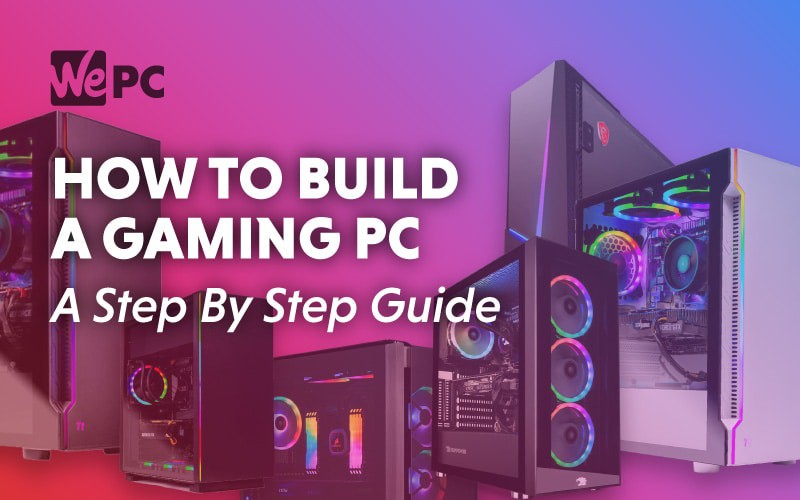
Credit: www.wepc.com
Can I Still Access My Saved TikToks on PC After Unsynching Facebook from TikTok?
Yes, you can still access your saved TikToks on PC after you decide to unsync facebook from tiktok. Your videos are stored in the app itself, so unsynching does not delete them from your account. Simply log in to TikTok on your PC to view and download your saved content.
Frequently Asked Questions For How To View Saved Tiktoks On Pc
Q: Can You See Your Saved Tiktoks On PC?
A: Yes, you can view your saved TikToks on your PC.
Q: How Do I Find My Favorite TikTok on My Computer?
A: To find your favorite TikToks on your computer, use the TikTok website or download the TikTok app for Windows.
Q: How Do I Watch Saved Videos On TikTok Web?
A: To watch saved videos on TikTok Web, follow these steps:
1. Open the TikTok website in your browser.
2. Sign in to your TikTok account.
3. Click on your profile picture to access your profile.
4. Look for the “Saved” tab and click on it.
5. You’ll find all your saved videos in this section and can watch them from there.
Q: How Do I Save TikTok On Windows?
A: To save TikToks on Windows, use an app called TikTok Downloader or a screen recording software.
Conclusion
Learning how to view saved TikToks on PC opens up a whole new world of convenience and possibilities. Following the simple steps outlined in this blog post, you can easily access and enjoy your favorite TikToks directly from your computer.
Whether you want to rewatch funny videos, learn new dances, or simply save content for inspiration, viewing saved TikToks on PC enhances your overall TikTok experience. Additionally, with the various methods and tools available, everyone has an option, regardless of their operating system or preference.
So don’t miss out on the opportunity to effortlessly enjoy TikToks on a larger screen and take advantage of the various features and benefits that come with it. Start exploring saved TikToks on PC today and elevate your TikTok experience to new heights.











Write a comment
Your email address will not be published. All fields are required